New
#1
First-time using an SSD drive for Windows 10 x64...
Dear Win10 Forum:
Dave C here, and I haven't been at this forum for quite some time...my previous Win 10 x64 install was hampered through January of this year, by what I found out (sadly) were defective Seagate 250 GB hard drives I HAD wanted to use for my Win10 x64-driven home CAD desktop platform. To try getting it back into running shape, I felt that going for an SSD drive was going to be a smart way of updating my PC to have a proper way of installing Win 10 x64 and my applications (AutoCAD & DesignCAD, and other graphics programs like CorelDRAW) with only one hard drive...this time, a Western Digital (abbreviated as "WD") 300 GB capacity SATA drive...solely for storage of my data files.
The current hardware manifest on that "CAD desktop" is as follows:
* Biostar A85S3 v.6.1 motherboard
* AMD A8-6600K CPU
* Kingston Hyper-X 16 GB RAM
* Nvidia Quadro K620 workstation video card w/2 GB video RAM
* Pioneer CD-RW/DVD-RW/Blu-Ray (BD-RE) "tri-mode" recordable/rewriteable removable media drive
* Adaptec 29320LPE SCSI card for running HP Scanjet 3C/4C flatbed scanner (using Adaptec's Win-7 X64 driver for that card, works great with Hamrick's "ScanVue" software)
...with a new Samsung 850 EVO 500 GB capacity SSD drive for the Win-10 install, meant to be split into an approximately 200-250 GB C:\ drive just for the Win-10 X64 install, and a 250-300 GB D:\ drive for all my applications software (depending how much space I allocate for the C:\ drive, of course).
After reading at MiniTools' website page for how best to use their always-useful Partition Wizard software, their page for "How to Get Best Performance from SSD in Windows 10/8/8.1/7" had an item that recommended setting the motherboard's BIOS "SATA Configuration" parameter to "ACHI" to enable my mobo's onboard "Advanced Host Controlled Interface" setting for its half-dozen SATA ports...it's apparently a "global" setting for that parameter, meaning all six SATA ports get the setting changed all at once. That's been done now, but I'm also writing in reference to the "advanced menu" in the BIOS, and especially its "network stack" and "compatibility support module" (hereafter acronym-med "CSM") settings.
Back in the winter of 2014-15 when I first set up the Biostar mobo in that system with help from the mobo firm's available tech assistance (apparently that's now a "thing of the past") I was advised to disable the UEFI setting for the network stack altogether, and then set up the boot menu's BIOS "CSM parameters" as follows...
* Boot Option Filter > to "UEFI & Legacy"
* Launch PXE OpROM Policy > to "Legacy Only"
* Launch Storage OpROM Policy > to "Legacy Only"
* Launch Video OpROM Policy > to "Legacy Only"
* Other PCI Device ROM Priority > to "Legacy OpROM".
The choices for options on each of these five settings goes like this:
The Boot Option Filter could also be set for "UEFI Only" and "Legacy Only", besides its "UEFI & Legacy" setting.
The launchers for the PXE, storage and video OpROM policies could also be set for "UEFI Only" and "Do Not Launch", besides its "Legacy Only" setting.
The "Other PCI Device ROM Priority" setting could also be set for a "UEFI OpROM" setting, besides its "Legacy OpROM" setting.
Now, where I'm permanently avoiding the use of hard drives PERIOD for installing and using Windows 10 x64 and my applications, by using the Samsung 500 GB SSD drive, how many of these above five settings should be changed to suit making it into a fully-UEFI compliant desktop (or at least as much as possible), especially where I'll be using an SSD drive for operating system and applications installation, and have some serious degree of hope that I'll get a full-blown Windows 10 x64 install that can work from the new Samsung SSD drive with the minimum of fuss?
The WD 300 GB hard drive for data-only storage IS another matter...will it have to be a GPT-style hard disk (easily convertible from an MBR volume using Partition WIzard) or can it be left as an MBR-style volume?
I sincerely apologise for this being a BIT long-winded...where Biostar's tech line is something I'd most likely have to call early around noontime in the EST time zone (to get Biostar at 9 am) to even get an answer...and that's IF I can even phone them at all any longer...I felt that writing a thread at our forum concerning my setup situation, MIGHT be able to get to the right answers I'd need with a bit more certainty.
Thanks in advance, and Yours Sincerely,
DaveC from New England


 Quote
Quote ..!!
..!!
 of my PC altogether in each and every case, without even a chance to see the main "BIOS splash" page. Each and every one of those attempts to set any of the "OpROM policies" to "UEFI Only" required a shutdown of the system following the "BIOS lockout" condition, before having to use the CMOS reset jumper while it was turned off, to return the BIOS to its "factory standard" settings. In short, "here's how that quintet" of settings you recommended worked for me...
of my PC altogether in each and every case, without even a chance to see the main "BIOS splash" page. Each and every one of those attempts to set any of the "OpROM policies" to "UEFI Only" required a shutdown of the system following the "BIOS lockout" condition, before having to use the CMOS reset jumper while it was turned off, to return the BIOS to its "factory standard" settings. In short, "here's how that quintet" of settings you recommended worked for me...
 ALL "MBR" style storage volumes.
ALL "MBR" style storage volumes.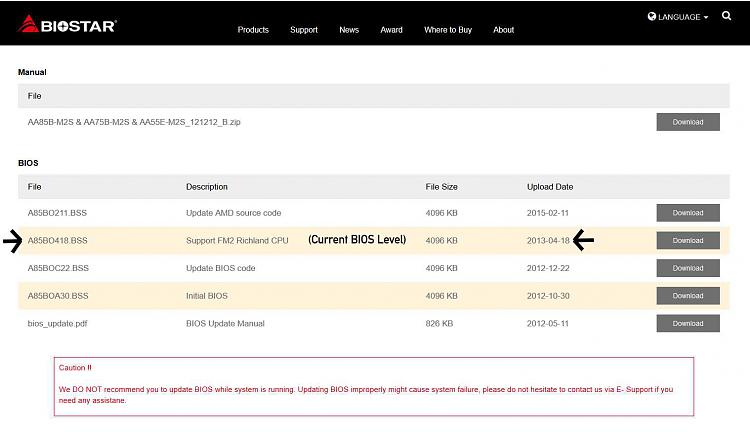
 from a bad BIOS upgrade session. I've never upgraded a motherboard BIOS before, and I've been told there are ALL sorts of pitfalls when doing anything that major to a motherboard.
from a bad BIOS upgrade session. I've never upgraded a motherboard BIOS before, and I've been told there are ALL sorts of pitfalls when doing anything that major to a motherboard.
