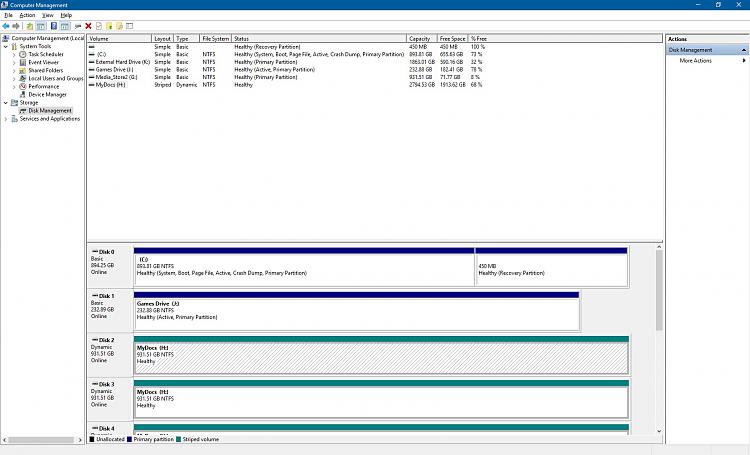New
#1
Ssd hdd
If I want to have an SSD for Windows and an HDD for my programs etc. once I create the drives in management, how do I set things up so I can boot from the SSD yet access the HDD while working; it is to assign a letter that I can click on under Computer and if so could you elaborate. I am over my head here but am going to build my own and will need to either know this or get one larger SSD drive.


 Quote
Quote