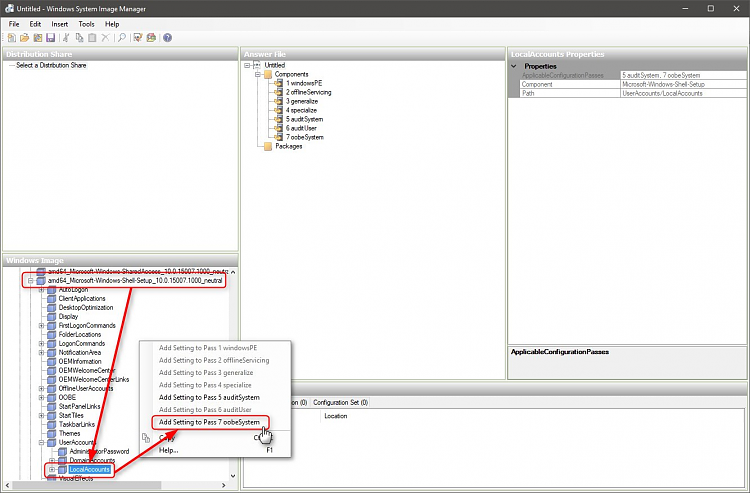The tutorial Bree linked to in above post has instructions in downloading Windows SIM (System Image Manager) and how to use it. As the tutorial is for making a general install image without any pre-set users, creating a user is not covered.
See the tutorial for Windows SIM download and usage instructions, here's how you add a local admin user:
1.) In WSIM, expand component
Microsoft-Windows-Shell-Setup > UserAccounts, right click
LocalAccounts, select
Add Setting to Pass 7 OobeSystem:
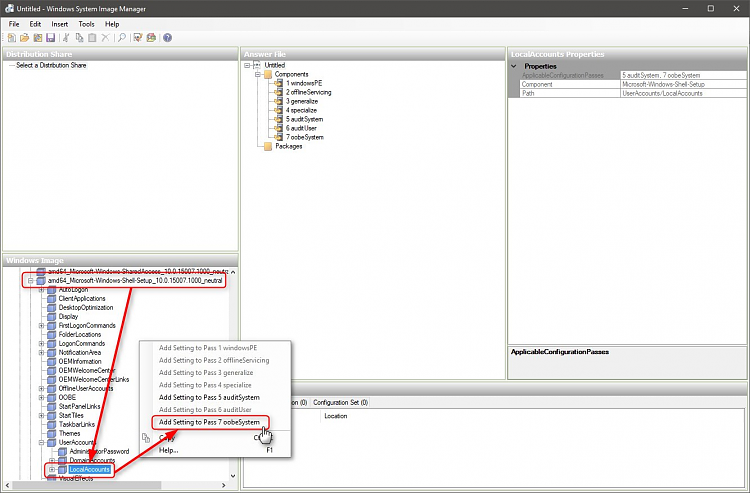
(Click screenshots to enlarge.)
2.) Right click
LocalAccounts in
Answer File pane, select
Insert New LocalAccount:
 3.)
3.) In
Properties pane, type account Description, Display name, Group and username:
 4.)
4.) If you also want a password being created instead of letting end users to create it by themselves, expand the new user account in
Answer File pane and select
Password, type the password for this user:
 5.)
5.) If a user account was created in
Answer File, Windows setup will bypass user creation and boot directly to sign-in screen asking for password (if created). If no password was already created in Answer File, setup asks user to create one:


That's it.
About deprecated Answer File components, you have got somewhat wrong information. Some settings and components are deprecated but this will be clearly told in Properties pane:
Kari


 Quote
Quote