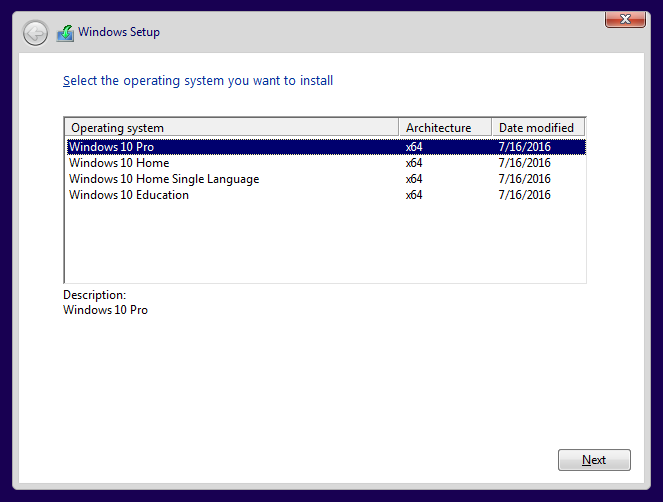New
#1
ei.cfg to edit and burn into a dvd
Hi all,
I want a Win10 official ISO that allows me to choose between Home and Pro even if the computer has its own key into the mainboard (surely Home).
To achieve that, I need to edit the ei.cfg file and it works fine.
But this when I use to install Win 10 from a pendrive, I use Rufus and then edit that file.
My issue is that I want to burn a DVD with the ei.cfg edited.
All my software (7zip etc) don't allow me to edit a file inside an ISO and I am afraid that If I decompress the ISO -> edit -> make the ISO I will lost something in the bootable stuff and the installation won't work.
Also, I am afraid about the UEFI/LEGACY stuff... for USB I know how to to it but with the DVD what will happen? I have to burn two different DVDs one for UEFI and one for LEGACY?


 Quote
Quote