New
#11
Well, the last step that I can think of is to see if it is a problem booting from USB/DVD or not. Use the USB adapter again to connect the SSD to the notebook. I like using MiniTool Partition Wizard to do custom partitioning:
Best Free Partition Manager for Windows | MiniTool Partition Free
Since the desktop looks like it is legacy BIOS, you will want to re-initialize the SSD as MBR, deleting all the partitions on it. Create a single, 5 GB primary partition, formatted as FAT32 at the very end of the drive, mark it as the active partition, and assign a drive letter to it. I am going to use W: for Windows. In MiniTool Partition Wizard it should look like my Disk 3 (but yours will be larger). Make sure it is FAT32, Primary, and Active:
Mount the Windows 10 ISO file and copy all the files and folders from the mounted ISO file to the SSD.
Then you will open a Command Prompt (Admin) and run the following commands - assuming you assigned drive letter W: to the partition on the SSD:
W:
cd boot
bootsect /nt60 W: /force /mbr
NOTE: there is a space in front of each "/" above.
Then you should be able to install the SSD in the desktop computer and boot from it into Windows setup and install Windows 10 to the remaining unallocated space. Do not delete the 5 GB FAT32 partition because, unfortunately, that will be where you boot files end up being.
Here is what the Command Prompt (Admin) commands look like in the command prompt window:
If that works, that tells you that the problem was the computer booting from the USB flash drive and/or the DVD drive. If it does work, come back and I can tell you how to get the boot files off the 5GB partition so you can delete and reclaim the space for Windows.Code:Microsoft Windows [Version 10.0.14393] (c) 2016 Microsoft Corporation. All rights reserved. C:\WINDOWS\system32>W: W:\>cd boot W:\boot>bootsect /nt60 W: /force /mbr Target volumes will be updated with BOOTMGR compatible bootcode. W: (\\?\Volume{f07b1dd9-91a6-11e6-8f71-7c5cf84fe038}) Forced dismount complete, open handles to this volume are now invalid. Successfully updated FAT32 filesystem bootcode. \??\PhysicalDrive3 Successfully updated disk bootcode. Bootcode was successfully updated on all targeted volumes. W:\boot>Exit

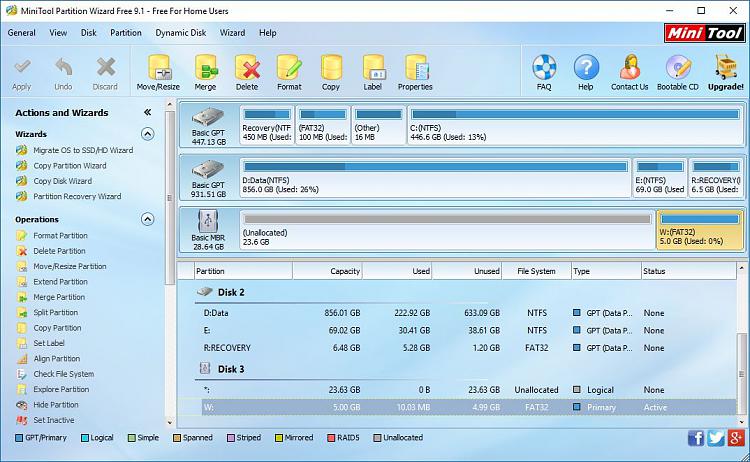

 Quote
Quote
