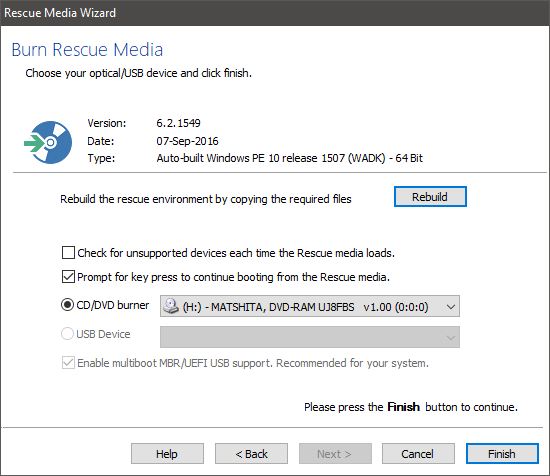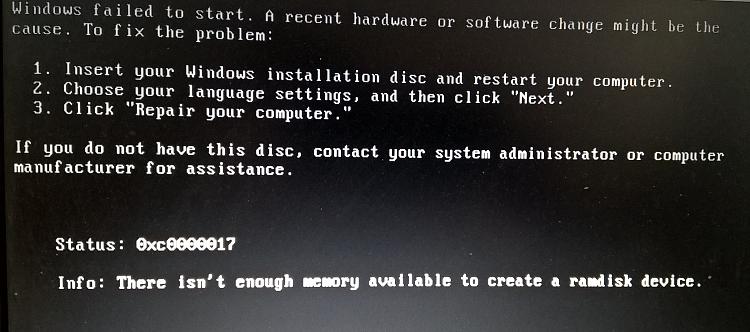Windows 10, clean install:
Before starting the installation, create a boot disk for your chosen imaging program. I use Macrium Free, see the tutorial at our sister site the Seven Forums.
When installation has done the last reboot you will arrive to settings dialog (screenshot from this tutorial):
Now turn off the PC. Insert the imaging boot disk and reboot from it, create a system image. As Windows is quite barebone at the moment it only takes a few minutes.
When the image has been created, remove the imaging boot disk and boot the PC normally. It will resume the setup from the above shown settings dialog. You can now reboot to Audit Mode as told in this tutorial and use Sysprep to relocate the Users folder. Before sysprepping save a copy of your answer file to an external drive.
If the sysprep fails, it is always (99% of the cases) a user error. A typo in answer file, wrong CPI source (last line in the answer file), invalid install media, wrong drive letters and so on. In this case you can restore the image you created and try again, and ask for help by posting the copy of your answer file here. Often the answer file itself can reveal the cause for the failing sysprep and your next try might be successful when the errors have been fixed
If you are doing this on an existing Windows installation (Method Two in this tutorial), creating a system image before proceeding is even more important. A failed sysprep, for any reason, can make your system unusable.
Windows 10, upgrade install:
Before starting the upgrade process create a system image as told above.
Be it a clean install or an upgrade install, when you have created the system image continue from below.


 Quote
Quote