New
#1
Factory Image Restore Option Missing After BCDEDIT Windows 10 Home 64
As the title suggest, I no longer see the option "Factory Image Restore" in the Advanced Boot Windows 10.
Laptop
Dell Inspiron 7559
Processor: 6th Gen Intel® Core™ i7-6700HQ Quad Core Processor 2.6GHz
Memorry: 8GB Dual Channel DDR3L 1600MHz (8GB x 1)
Graphic Card: NVIDIA® GeForce® GTX 960M, 4GB GDDR5 video memory
Back Story
- Two days ago I tried to install hackintosh on the laptop while Windows 10 Home is intact. I installed it in a different partition on the same harddrive. So the Windows was at C and the Mac OS Sierra was at E while D is used for data storage.
- In the process of installation, I press F4 while highlighting the Mac OS installation and then tried to boot it. But I couldn't boot it. The hackintosh failed.
- I gave up, and then boot from the Windows 10 but it also failed. It showed that there is no bootable device.
- I made a usb bootable windows 10 to recover the bcd using the command prompt option in the installation but it still failed to boot.
- I ended up installing the new windows 10 on the E drive (wiping out the failed hackintosh). After doing this, I succeeded.
- I am able to boot to the new windows as well as the old windows.
To keep things clean, I want to do a factory image restore. The problem is that because I used bcdedit before (see 4), I couldn't find the option to do the factory image restore.
I read online that I can fix the bcd using the visual bcd editor. I have no clue how to use it.
Here's a screenshot of the bcd visual editor on my computer.
I wanted to be able to do a factory image restore.
How can I do this using BCD Visual Editor?
Thanks in advanced.

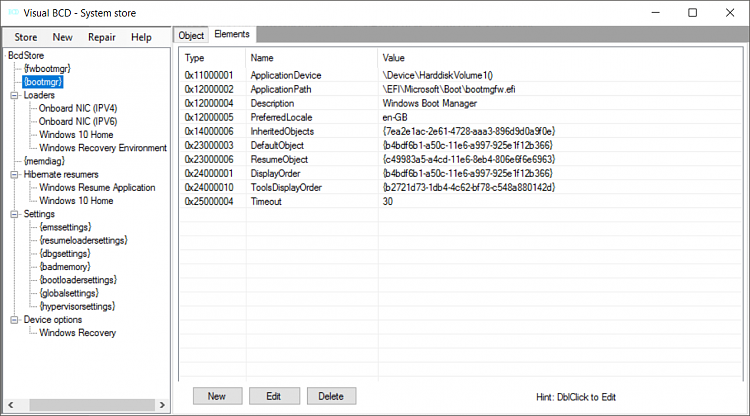
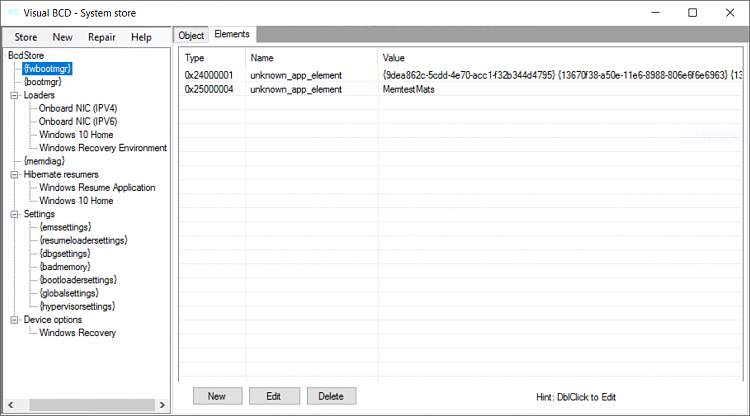
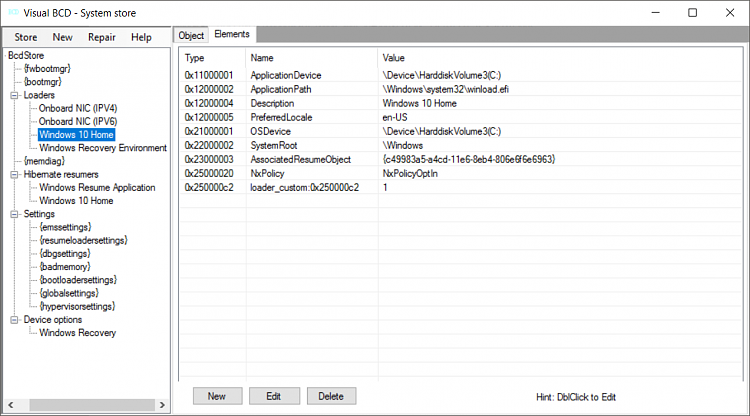
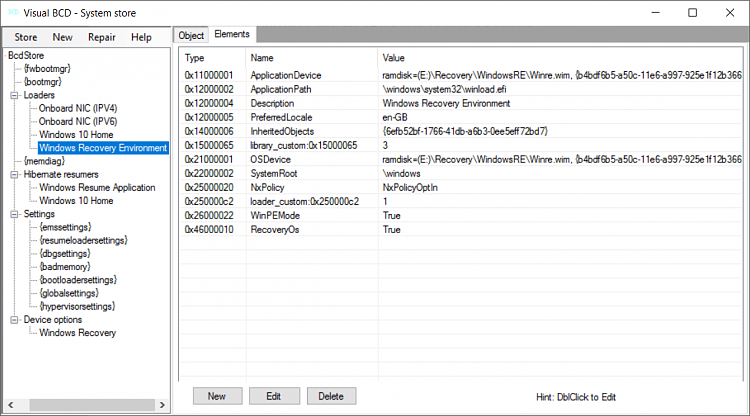

 Quote
Quote


