New
#11
Or alternatively you can delete all the partitions on the Where do you want to install Windows? screen, until you only see Drive 0 Unallocated Space.
Error message when you boot from the Windows 10 USB/DVD in UEFI mode (see screenshot below): Windows cannot be installed to this disk. The selected disk has an MBR partition table. On EFI systems, Windows can only be installed to GPT disks.
You must convert MBR disk to GPT disk. But if you want to use MBR partition table, then boot from the Windows 10 USB/DVD in Legacy BIOS mode.
How to convert MBR disk to GPT disk
Click the "Next" button. The installation of Windows 10 will begin.
Note: Once you have deleted all the partitions from the HDD/SSD, you can also click the "Next" button without clicking the "New" button. All the required partitions are created automatically during the Windows 10 installation.
Asus motherboard with UEFI firmware.
- You do not need to change the default UEFI firmware settings, if you install Windows 10 64-bit in UEFI mode or Legacy BIOS mode.
Asus motherboard default UEFI firmware settings.
- When you boot from the Windows 10 USB/DVD in UEFI mode (UEFI prefix in the boot menu), then Windows setup creates a GPT partitioned disk.
- When you boot from the Windows 10 USB/DVD in Legacy BIOS mode (without UEFI prefix in the boot menu), then Windows setup creates a MBR partitioned disk.
Boot to UEFI Mode or Legacy BIOS mode
How to create a bootable USB flash drive to install Windows 10Boot to UEFI Mode or Legacy BIOS mode
Select the firmware mode during bootup
1. Boot the PC. As the firmware starts to run, press the key that opens the boot device menu. For example, press the Esc, F2, (Asus motherboard F8), F9, F12, or other key to enter the firmware or boot menus.
2. On the boot device menu, select the command that identifies both the firmware mode and the device.
Note
You might see separate commands for the same device. For example, you might see UEFI USB Drive and BIOS USB Drive. Each command uses the same device and media, but boots the PC in a different firmware mode.
https://www.tenforums.com/tutorials/2...dows-10-a.html
Option One: Use Media Creation Tool to create Bootable Windows 10 USB for Legacy BIOS and UEFI
Option Two: Use "Rufus" to create Bootable Window 10 USB for Legacy BIOS and UEFI
Last edited by Feather; 07 Sep 2016 at 04:58.

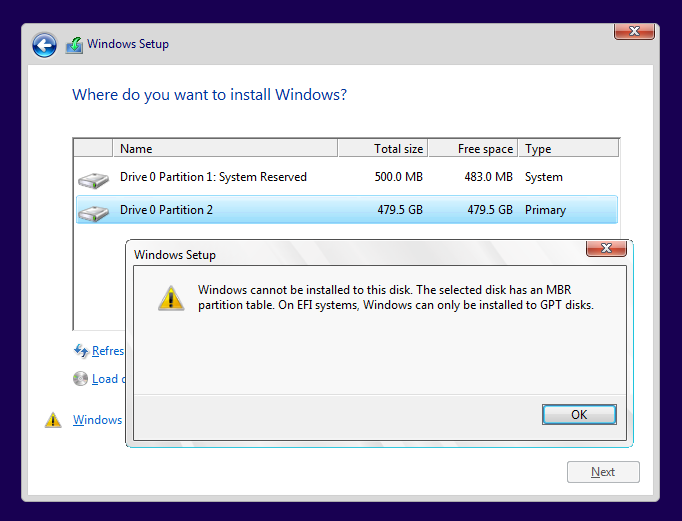

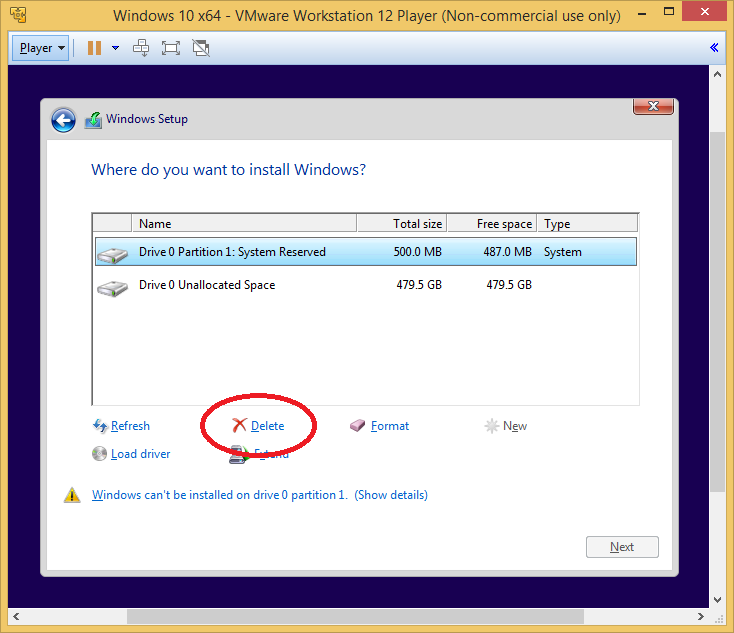
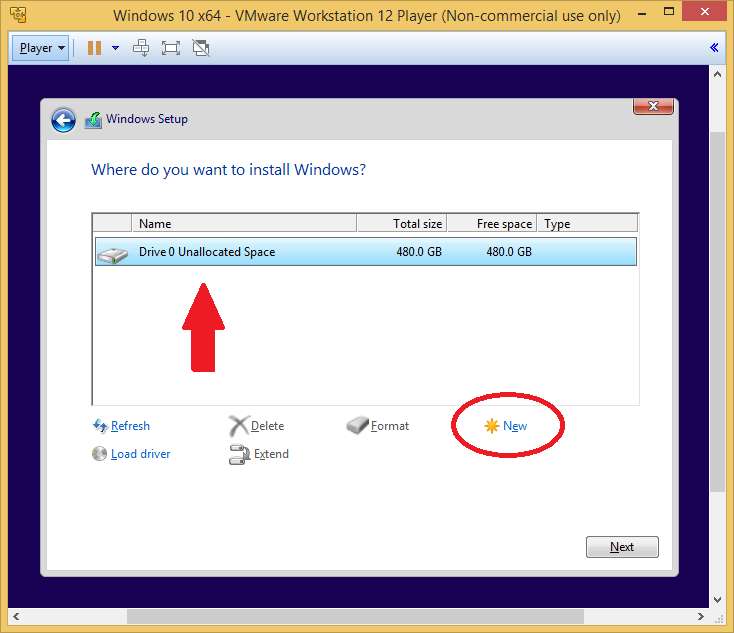
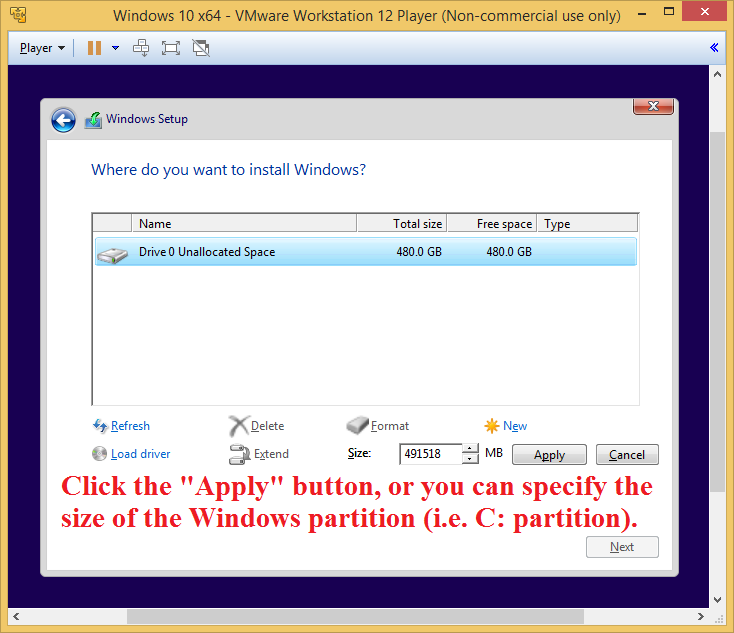
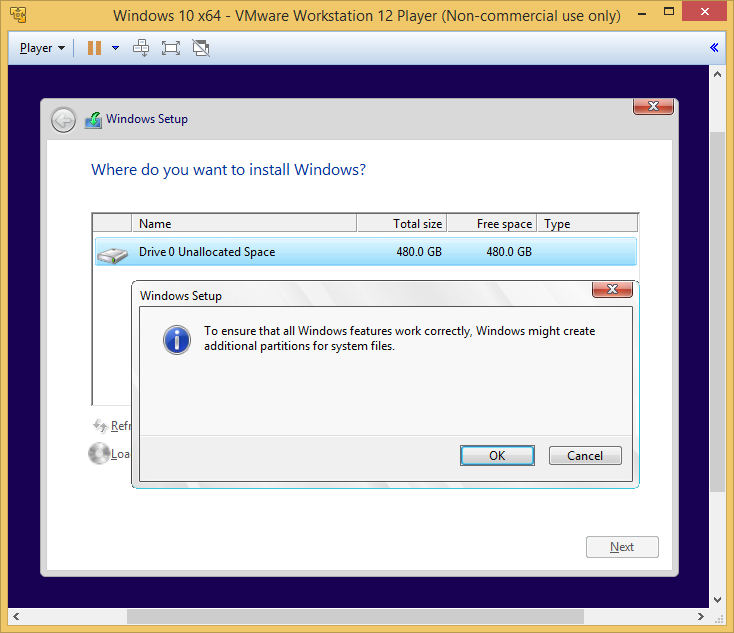
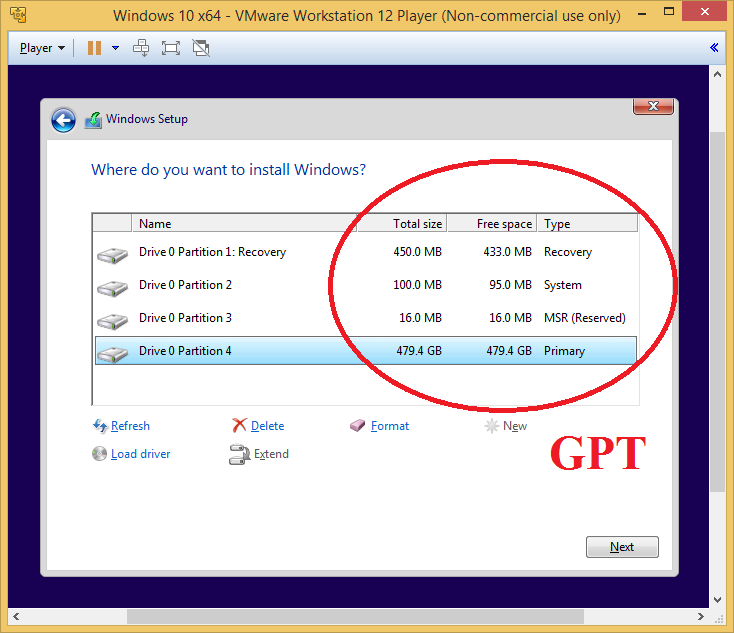
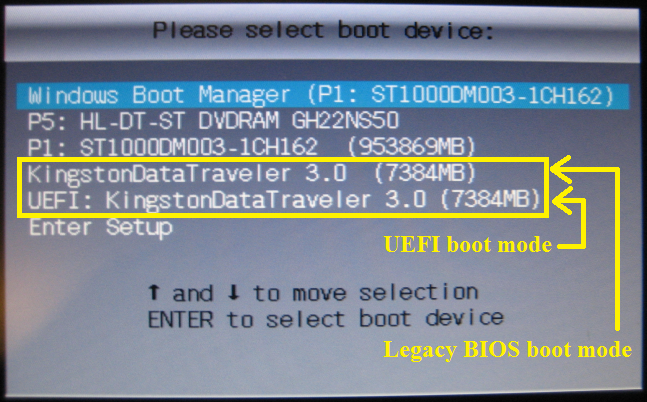

 Quote
Quote