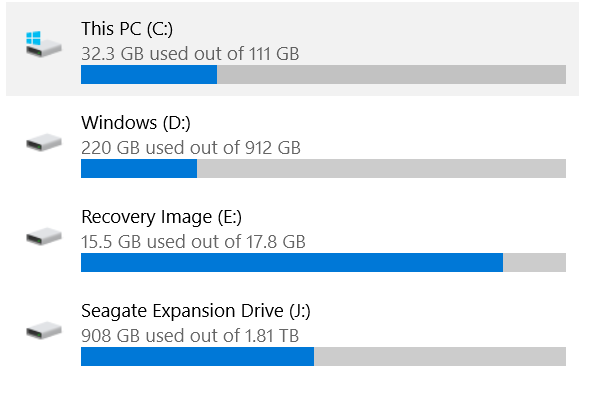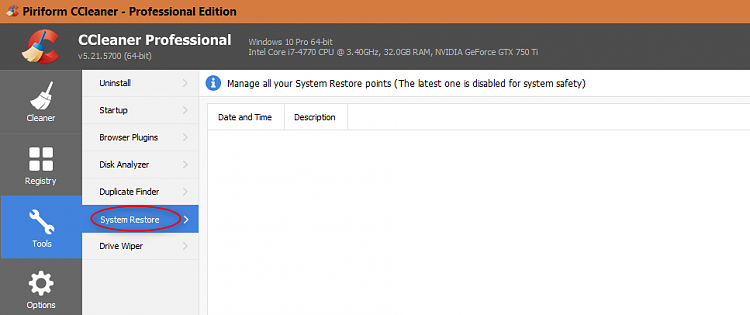New
#1
anniversary image
Hello
I upgraded from Win 10 1511 to the the Anniversary and it runs well. I just removed the win.old with disc cleanup and remove system files.
It is odd that the image with the lap is 14 GB which sounds normal but this is 46 GB.
I have removed all I can see to remove.
Why is the image so big?
Even the 1511 was only about 15 GB.
I don't think I have to do a clean install, although it is preferable, just to get a correct image size.
I am using Macrium on both and on the 1511 before that.
It seems 15 GB is more reasonable than 46.
TY
Peter


 Quote
Quote