New
#11
Thanks, But I meant after creating an image, then restoring it to an empty drive I cannot boot from it. I disconnect all other drives and try to come up to it and fail.
Thanks, But I meant after creating an image, then restoring it to an empty drive I cannot boot from it. I disconnect all other drives and try to come up to it and fail.
With both your current OS drive and the drive with the restored image connected, please post a screenshot of Disk Management. This will tell you how. https://www.tenforums.com/tutorials/2...creenshot.html
This will tell you how to post a screenshot https://www.tenforums.com/tutorials/1...en-forums.html
When you made the image, did you verify it?
Read over this tutorial. https://www.tenforums.com/tutorials/6...p-restore.html You can ship part 4 about Incremental and Differential images.
Thanks,
Its a can-o-worms but I'll open it if you like. I am new to this and want to practice restoring an image to a disk and successfully booting it up and running.
First, please note I may be pushing the envelope because I imaged a 1TB SSD C:\ and restored the image to a 750GB HDD. I was told it shouldn't matter as long as the space is available. I'm not so sure.
The verification came back "OK". I don't know how because when I open the C:\ I imaged, and the drive I restored to side by side and do a properties they report different capacities.
So I started doing comparison properties on folders in each drive and found several folders on the restored image drive to report 0 bytes. When I tried to open the empty folders I get,
I was going to try and populate these folders correctly. I cant open, copy to, or delete them. Not even in an elevated command prompt. I know its not what I should have to do but I'm game. I get the same error in the command line window.
When I try to boot to the restored image drive its the only one connected. It comes up saying to insert bootable media,
Here is the screen shot you requested.
Disk 1 is my USB 3.0 camera card reader.
Disk 2 is a secure key USB Stick for banking.
Disk 4 is the restored imaged drive. I run Win10 Pro x64. Thanks
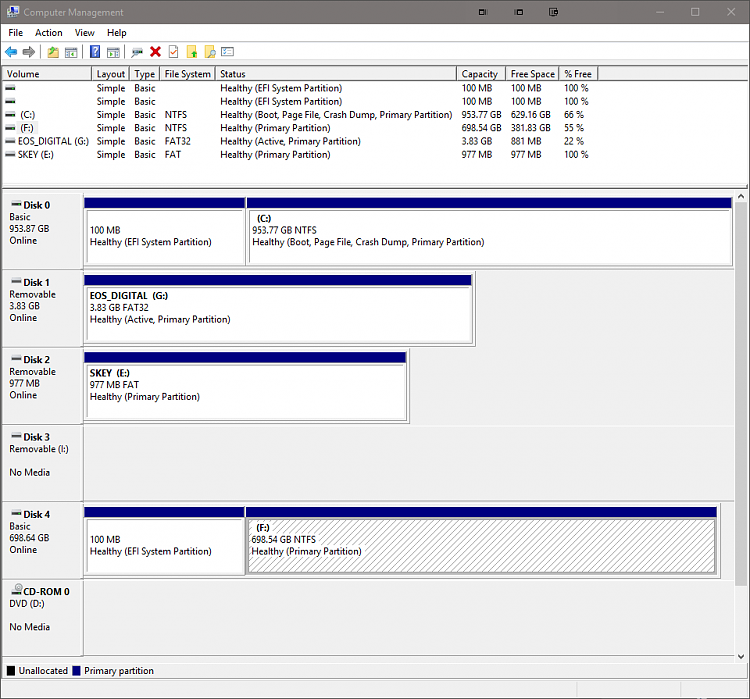
When you did the image, where did you store the image? When you made the image, did you select the 'Create an image of the partitions necessary to restore Windows?
You have plenty of space, that shouldn't be a problem. I'm not sure which folders you tried to open, but some folders you can't open without 'extraordinary' efforts. That's by design. It appears you are in UEFI mode. If so, it looks as though there may be some partitions missing. One won't really matter. One won't show in Disk management but if not there it will cause serious problems. Have you tried booting into safe mode with only the restored disk attached or running startup repair with only the restored Disk?
This will show how to get into the Advanced Startup options, Use Option 5 to boot from the installation USB/DVD Advanced Startup Options - Boot to in Windows 10 - Windows 10 Forums
Option 1 in this tutorial will show you how to boot into safe mode from Advanced Startup as well as run startup repair. Safe Mode - Start Windows 10 in - Windows 10 Forums See Option 1.
Thanks,
You may have hit on my dyslexia type comprehension.No I did not.did you select the 'Create an image of the partitions necessary to restore Windows?
I may have read this as only the partitions required to start windows. I went to the help files and they don't make this real clear either.
If I were Macrium to avoid support traffic I would at least include "The image selected disk on this computer" option may or may not include partitions(s) required to backup and restore windows.
Anyways, to me it looks like if I select all the images I'll get it all, and if I select the include startup and run windows option that's all I'll get.
So i am imaging with the include partitions required to restore windows as I type. Is OK to use the PC while imaging, I take it snap shot takes care of this?
I imaged and went to work. I'm back and restoring it to and empty drive. I'll try to boot to it tomorrow. Thanks,
It didn't work. Got the below. Not necessarily in that order.
Tried the Macrium repairs with no success. I will try windows repair this weekend.
If Macrium is imaging the drive accurately how come it will not boot? Verify was OK.
I read all kinds of KUDOS for Macrium but am not having the same results.
Inaccessible_Boot_device
0xc0000001
0xc0000219
0xc0000225
Bad_system_config_inf