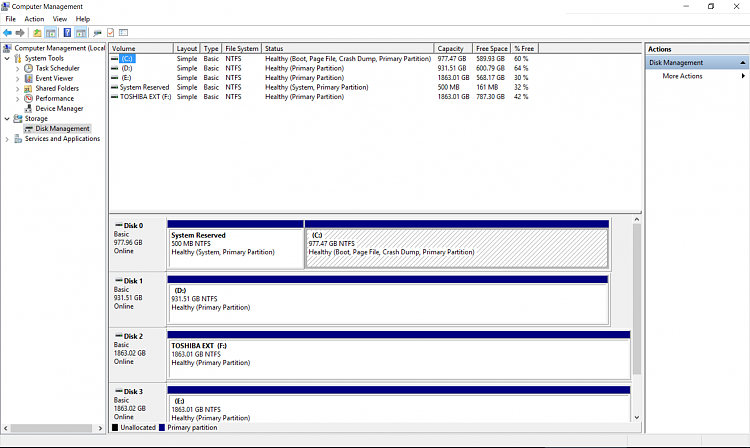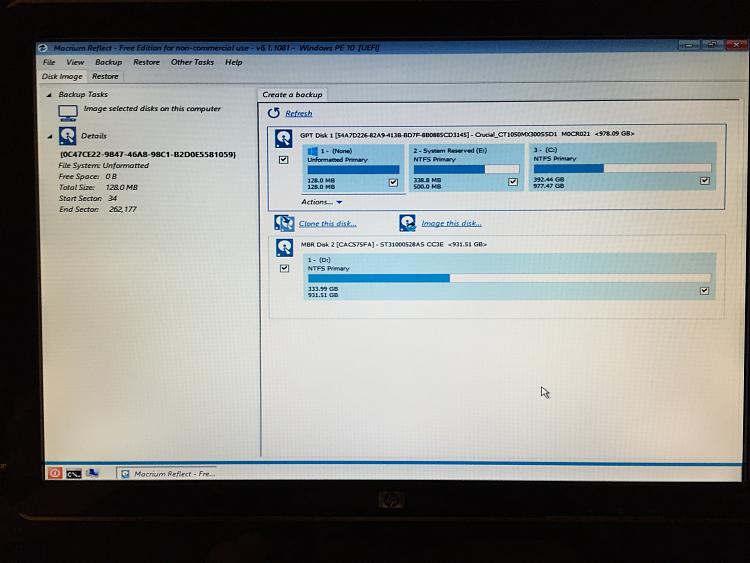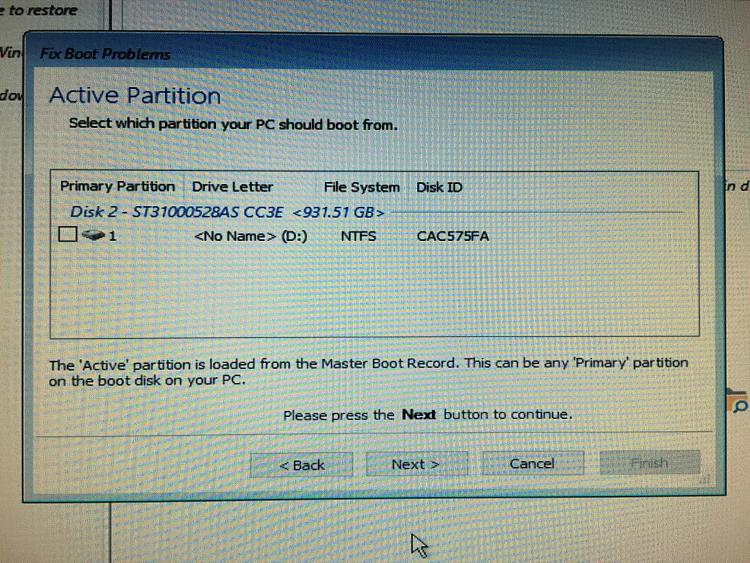New
#1
No listing under MSConfig Boot tab / not sure what to do
I recently upgraded my SSD from a 500 GB drive to a 1 TB drive. I cloned the drive with Arocnis True Image 2016. It seemed to work, but then it wouldn't boot up. I followed some instructions I found on another forum about how to repair the bcd (booting up using the Windows 10 USB stick and going into the command prompt and running several commands), and that worked. The computer now boots up. However, I have now noticed that there is no listing under the MSConfig boot tab. Also, I don't know if System Restore is working - under C:, it says (Missing). See attached screenshots. I am not sure what to do now. I need to boot into Safe Mode, but I can't select Safe Mode in MSConfig because there is nothing listed under the Boot tab. It seems likely that whatever I did at the command prompt has messed things up. Anyone have any idea how I would fix this?




 Quote
Quote