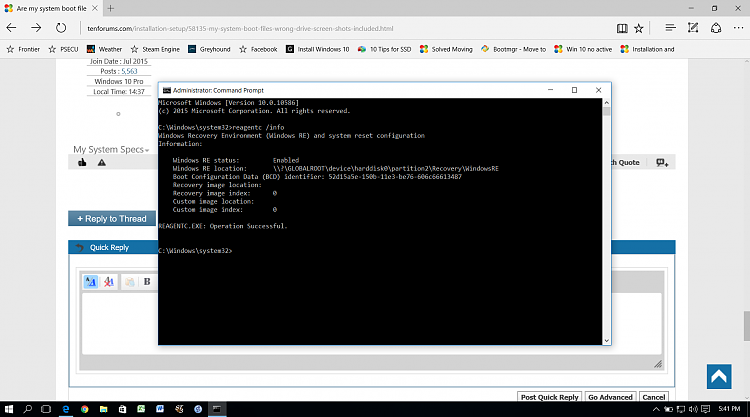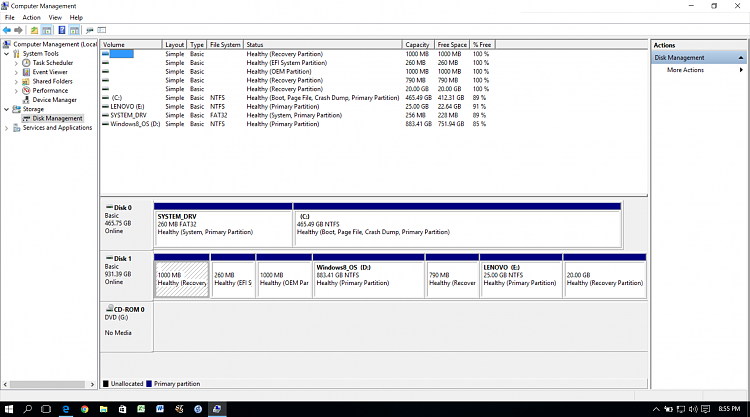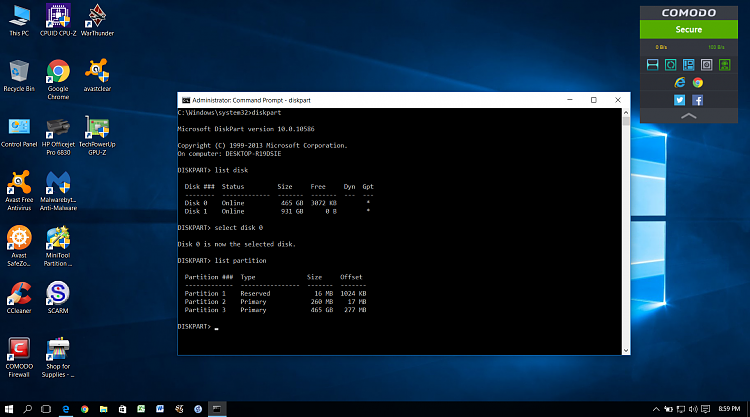New
#1
Are my system boot files on the wrong drive? Screen Shots Included
I had lots of trouble with this latest clean install of Windows 10 to my new SSD drive. Most of the issues had to do with Windows not being able to find a partition to install on and then the partition was in the wrong format and had to be converted to gpt using the diskpart command. After pulling half my hair out I finally got it installed and it seems to be working fine. But I think I might have screwed up by not disconnecting the original OS hard drive before the install.
When I went back into Bios to make my new C: drive the first boot priority I noticed that it does not show up in the Bios! It shows up in the Microsoft Disk Management utility, in the attached image, as Disk 0. But notice that there is no System Reserve partition.
Then I checked it with the Diskpart command and found a hidden partition on the drive, shown in the next two screenshots.
At first I thought that the hidden partition 1 was the System Reserve partition, however, after doing some additional research I read that it should be 100mb, not 16mb and that the hidden 16mb partition is normal and should be there in addition to the System Reserve partition.
I'm concerned that, since I did not disconnect the original OS hard drive prior to installation, the Windows installer saw that the necessary boot files were already on my old drive and did not partition the new SSD drive correctly and install the necessary boot files on it. I guess it would work ok as it is, however, I was planning on formatting the old hard drive and using it for data storage. If my concern is correct and I do that I suppose Windows will no longer boot!
My plan is to test it by disconnecting the old OS drive and seeing if Windows will boot. My questions are as follows:
1. Am I on the right track?
2. If it doesn't boot, with the now D: drive disconnected, can I just use the program EasyBCD, that I've read about on this forum, to copy my boot files to the C; drive?
3. Would not having the boot files on the C: drive cause it to not show up in my Bios?
I need the advice of the experts on this one. I'm hoping to not have to do another clean install, the last one nearly killed me! Your advice will be greatly appreciated and thanks in advance!





 Quote
Quote