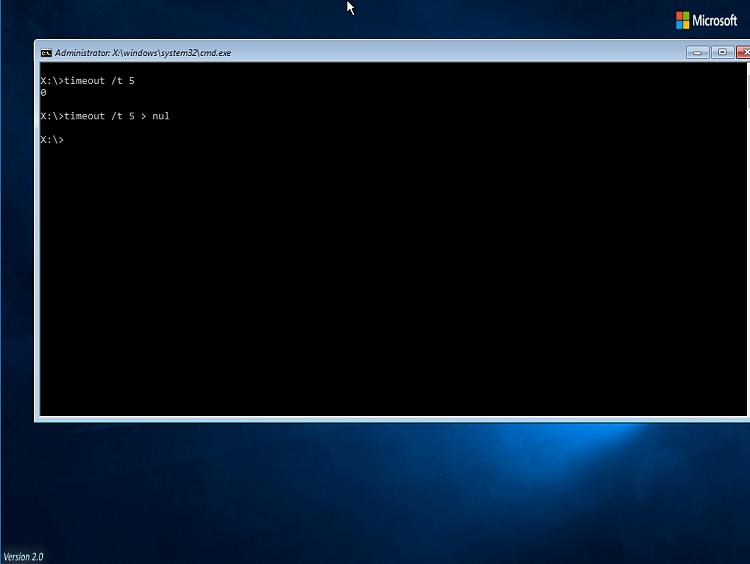New
#91
What's your volume activation solution? (KMS or MAK)? I imagine you're using a MAK key.
I have observed some activation flakiness with both Windows and Office when using a volume activation solution (KMS is what's available to me). Sometimes it just breaks and claims to be not activated when moved to another computer (I had this happen on a bunch of laptops last year where I work). I haven't been seeing that problem recently, though. I think it might help to activate through the command prompt, although I cannot say for sure. Activation can also be automated with a script. It might also help if the product key was pre-installed on your office installer. I can't speak specifics here, sorry. I have had this problem before but I can't say for sure what a solution might be. When I do office deployments in this fashion, I install office/ activate it through command prompt, but then never open office before capturing. Again- I don't know of any specific solutions but neither do I know a whole lot about your setup.
>>Generally its supposed to automatically find your activation server and activate with the installed product key.


 Quote
Quote