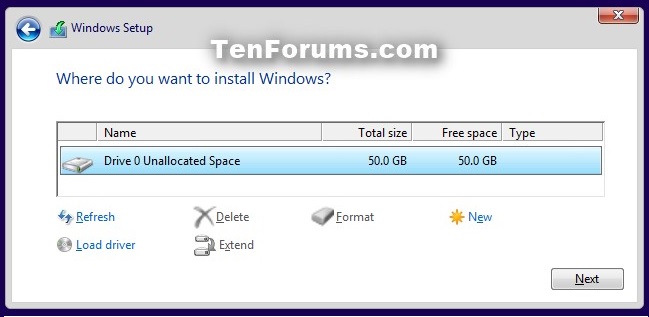New
#1
clean install download question(s)...
so read the tutorials. I want to use the USB stick option. so I download the win 10 using media tool and save it to my computer then move it to the USB stick or can the download be directed to the USB stick? then I would run the install from the stick. over writing windows 7 here. I have put 10 on my mostly not used laptop and played with it a bit it doesnt seem that different from 7 except for having to turn off all the useless stuff MS puts on it (useless to me anyway)
thanks!


 Quote
Quote