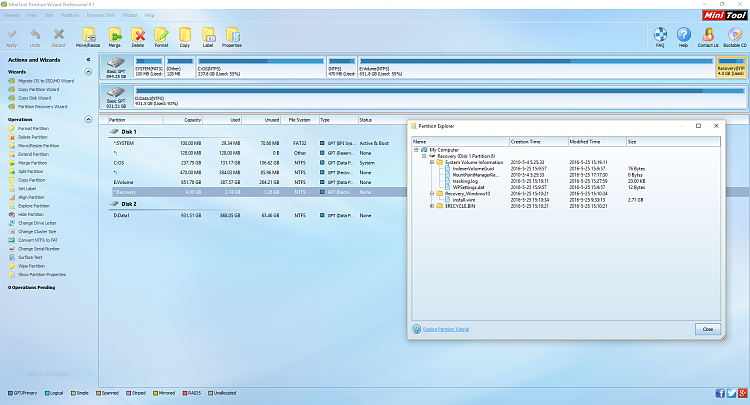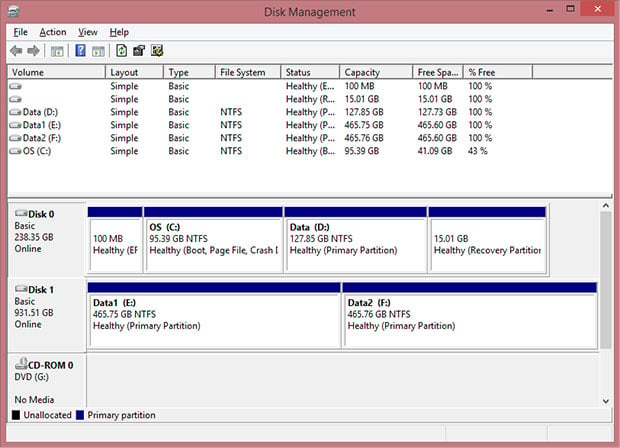New
#1
Recreate ASUS F9 recovery functional partition
As many did, I upgraded my ASUS G751JY from Windows 8.x to Windows 10, and this destroyed ASUS F9 built-in recovery feature. When I press F9 now it will give me a BSOD with:
Your PC needs to be repaired
A required device isn't connected or can't be accessed.
Error code: 0xc0000225
[ A text saying I should use recovery tools on my installation media to fix the issue. ]
Press Enter to try again
Press F8 for Start-up Settings
Press Esc for UEFI Firmware Settings
This happens every time I want to use F9, then every time I have also to repair Windows boot (have no problem, I know how to do this and regenerate a correct BCD), so my idea now is to recreate a generic Windows 10 install partition working with ASUS F9 feature.
Here is my current situation:
but Recovery partition was Disabled.
No problem. I've managed to re-Enable it using the REAgentC command:
ASUS F9 still not working giving me BSOD Erorr 225.Code:C:\Users\Luca\Desktop>reagentc /info Informazioni di configurazione per Ambiente ripristino Windows e la reimpostazione del sistema: Stato Ambiente ripristino Windows: Enabled Percorso Ambiente ripristino Windows: \\?\GLOBALROOT\device\harddisk0\partition4\Recovery\WindowsRE Identificatore dati di configurazione di avvio (BCD): fc0612d5-20ce-11e6-8adf-9bc77791b978 Percorso immagine di ripristino: Indice immagine di ripristino: 0 Percorso immagine personalizzata: Indice immagine personalizzata: 0 REAGENTC.EXE: operazione riuscita.
Following some guides on the net I've been also able to create a generic "install.wim" starting from MediaCreationTool's Windows 10 ISO file and "<mounted Windows 10 iso>:\sources\install.esd", using the DISM command:
dism /Export-Image /SourceImageFile:"MY_ESD_FILE" /SourceIndex:1 /DestinationImageFile:install.wim /compress:recovery /CheckIntegrity
How do I proceed now?
- Add a new additional 4GB recovery partition with GUID ID: DE94BBA4-06D1-4D40-A16A-BFD50179D6AC
- copy "install.wim" into this partition (requires a specific dir structure or the root will be enough?)
- use "REAgentC /setosimage ..." and target to the new partition with the wim file
Is this correct? Will this make ASUS F9 work again?
Last edited by hexaae; 25 May 2016 at 07:39.



 Quote
Quote