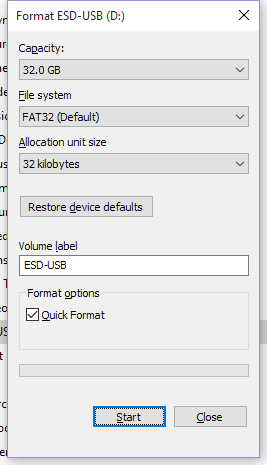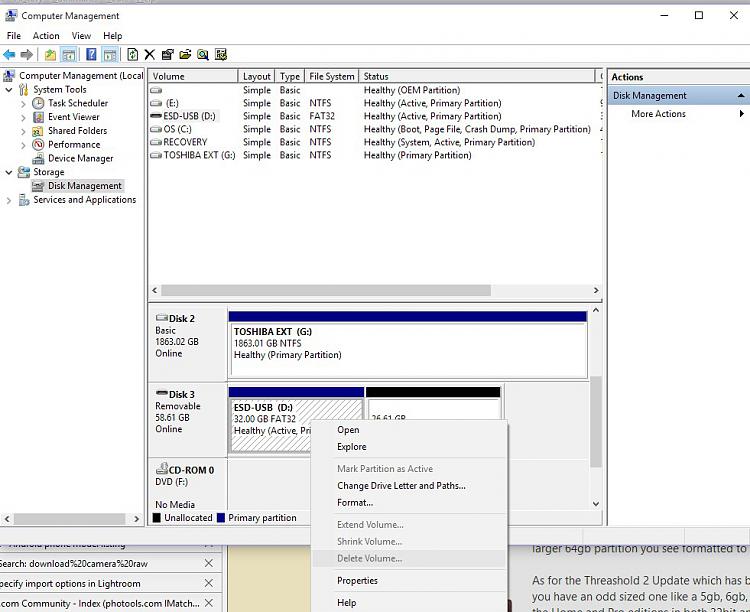New
#1
How do I reformat the 64GB USB stick used by media creation tool ?
My usb sticks were either 8GB of less, and 64GB, so when using the media creation tool to upgrade Windows 10.240 to the November update which failed, I had used my 64GB disk.
However, I cannot use it for anything else. Worse, it is now 32GB.
If I 'open as Portable Device' it shows only 32GB, but with 21.1 GB free of 31.9GB.
No where have I read of any issues or suggestions that Media creation tool does this, or of people encountering problems.
In case someone asks whether I am sure it is 64GB
Please can anyone explain how to get my 64GB back?





 Quote
Quote