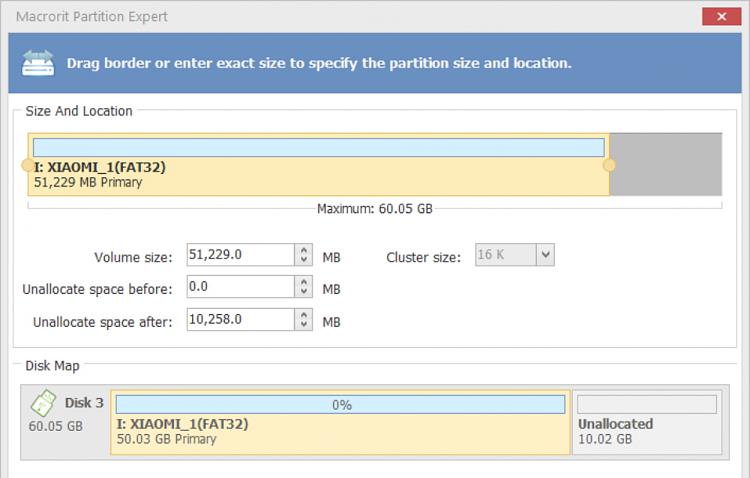New
#31
Thank you - looks like I'm going to have to do that. I tried Windows PowerShell (Administrator) and when it started, it said "Verifying 32.0 GB". (The USB has a 64 GB capacity.) I assume I have to let that process run to completion? It's been running around two hours and is at 86 percent complete. And then I plan to try again via another method, because I'm assuming it will be formatted as 32GB - again.
- - - Updated - - -
Here is where I ended up. Here's a screenshot after running PowerShell (I think the error message can be ignored - it was the result of inadvertently typing in a period "." and hitting Enter. I don't remember doing that, but I probably did.)
Below is a screenshot of the USB (Drive J:) in Disk Management. You can see that it still has a 32 GB Primary Partition formatted in FAT32 and 25.28 GB Unallocated. I am so far, unsuccessful in getting the entire 64-GB capacity formatted in FAT32.
I don't understand much about partitions and/or what I need to do in MiniTool Partition Wizard. All I want to do with this USB thumb drive is fill it with music and podcasts. It doesn't need to be bootable and I don't want to use it anywhere except in my car. I do want to use all of the available space - 64 GB rather than 32 GB - if I can get it there. Can anyone help me finish this up? I have downloaded and installed the MiniTool PW. I greatly appreciate any help. Thanks!

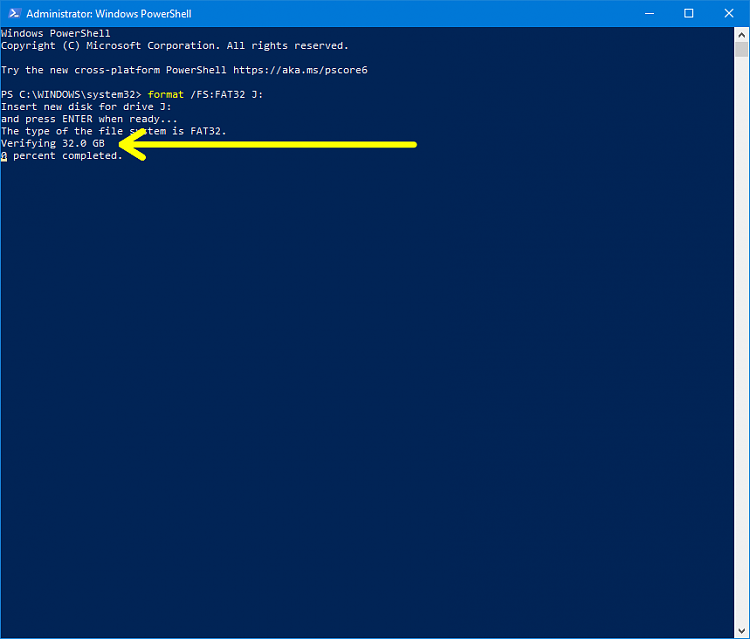
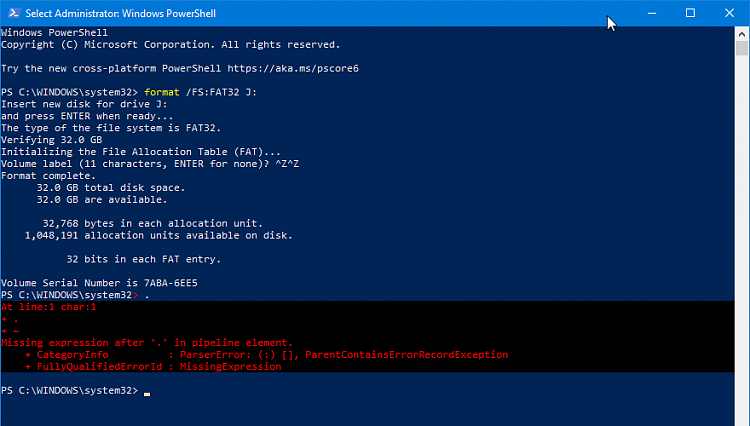
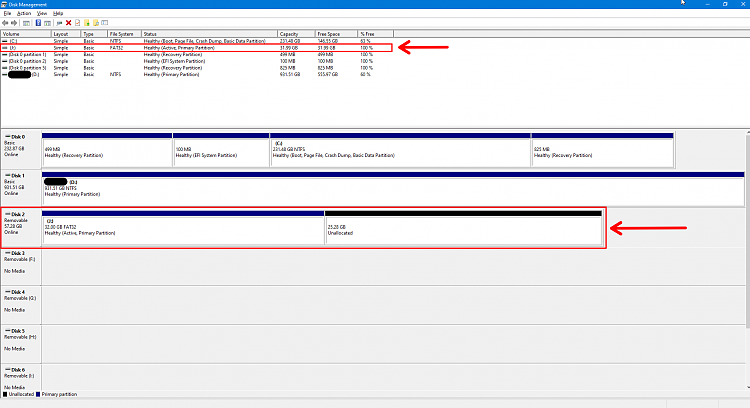

 Quote
Quote