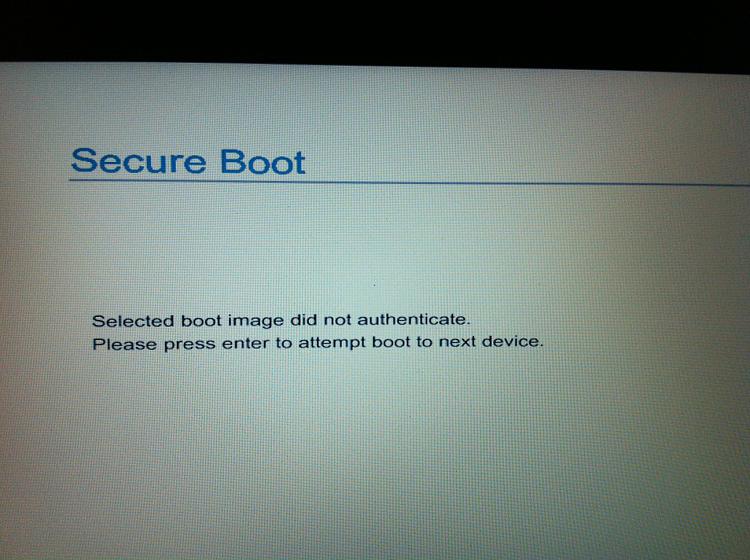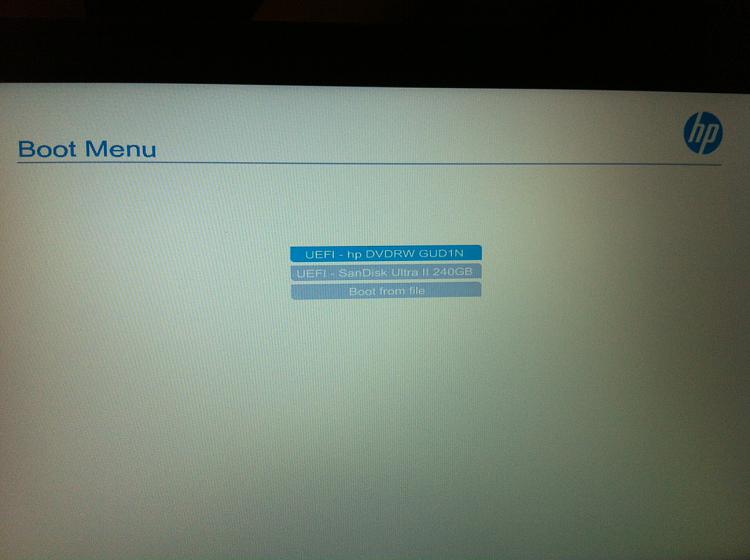New
#1
Can't Install Windows on New SSD Installed on New Win10 Laptop
Hello everyone,
Here is my issue. I just got a deal on a brand new HP Probook 450 G3 that came with a 1To HDD and Windows 10 pre-installed. I used the spare money to purchase an Windows 7 Pro x64 license and a Sandisk 256Gb SSD. My intention was to pull the original HDD out and do a clean install of Windows 7 on the SSD.
I have gone absolutely bonkers after 72 hours of trying... Sorry in advance if I state the obvious or if I do not use the right wording. I know a little but am definitely not a wiz. So here goes.
PROBLEM 1: Impossible to Enable Secure Boot and Install Windows 7
I unplugged the HDD and swapped it with the SSD.
Using Rufus, I created a bootable USB stick formatted as Fat32 and partitioned as GPT since my Bios defaults to UEFI. I stuck the USB device in the computer, went to F10 - BIOS Setup. My BIOS is version N78 Ver. 1.06 12/18/2015. The USB device is properly recognized as a UEFI device.
In BIOS Setup >> Advanced >> Secure Boot Configuration, I switched to Legacy Support Enable and Secure Boot Disable then Save. In Boot Options, I unchecked Fast Boot. Below, UEFI Boot Order is greyed out and cannot be unchecked. Only the device booting order can be tweaked so I ranked the USB device first. Below, Legacy Boot Order is greyed out and cannot be unchecked. Instead of a device list as with UEFI Boot Order, the following sentence is written: "Enable Legacy Boot, Save Settings & Exit, then Return to Setup".
With now everything set up as much as the BIOS allows me to enable Secure Boot, I Exit and Save. The cpu restarts and prompts me to validate a 4-digit code to enable Secure Boot. I do so. The computer restarts and seems to be booting the USB stick but immediately returns the following error message.
Secure Boot
Selected boot image did not authenticate.
Out of curiosity, I go back to the BIOS and I realize that the Secure Boot Configuration settings did not save and have all reverted back to Legacy Support Disable and Secure Boot Enable.
I tried to do the same process with clearing the secure boot keys, or after logging in as an admin. Nothing works. I always get the same Secure Boot error message and disabling Secure Boot never saves.
PROBLEM 2: Impossible to Boot Windows 10 Recovery Disk
So after losing hope, I decided to at least get Windows 10 installed on the SSD. today, I ran the HP recovery disk containing Windows 10 + drivers. The computer will simply refuse to even start booting the DVD. It does recognize the DVD and lists it properly if I go to the boot menu. It just will not boot it and returns the following error message.
BootDevice Not Found
Please Install an Operating System on your Hard Drive
Hard Disk - (3F0)
So basically, my new laptop only works with the original HDD and Windows 10. Everything else seems hard wired. I cannot even run a recovery disk.
Please let me know what I am missing here as I seriously do not know what else I can do.
Thanks A LOT in advance.


 Quote
Quote