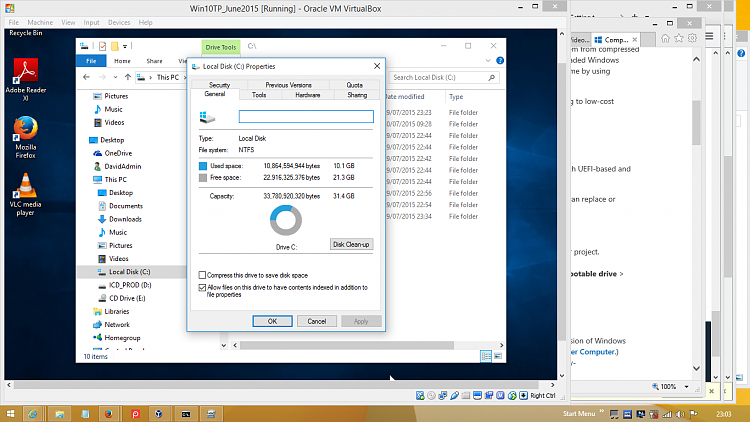ADK 10: Windows Imaging and Configuration Designer
-
![]()
I haven't got round to trying this in the current ADK, but I think the
official route is:
- Save your ppkg file as above and copy it onto another folder/computer
- Get hold of the install.wim from the ISO of the edition you're trying to install
- Use the Windows ICD (within the ADK) and create a new project with that install.wim
- Import the ppkg from step 1 into your project as the Reference Device Data Asset (I think that's the name)
- Set the Compact option in the ICD and create an installation set that way
... but I've not tried this yet! And when I used the ICD in earlier versions of the ADK, the installation sets created at step 5 didn't work.
I've just tried this and was rather surprised to find it created an install disk for me which actually installed Windows.
I had to use the 'Production Media' option in the ICD to make the 'Compact OS' option appear, but when I copied the resultant files onto a VHD and pointed it at a VM with a completely blanked disk, it installed automatically up to the normal Setup screen where you choose your language/region.
When I'd installed it, I could see that the apps I'd saved before (Firefox etc.) were there, and also some customisations I put into the ICD - for instance see the System screen below.
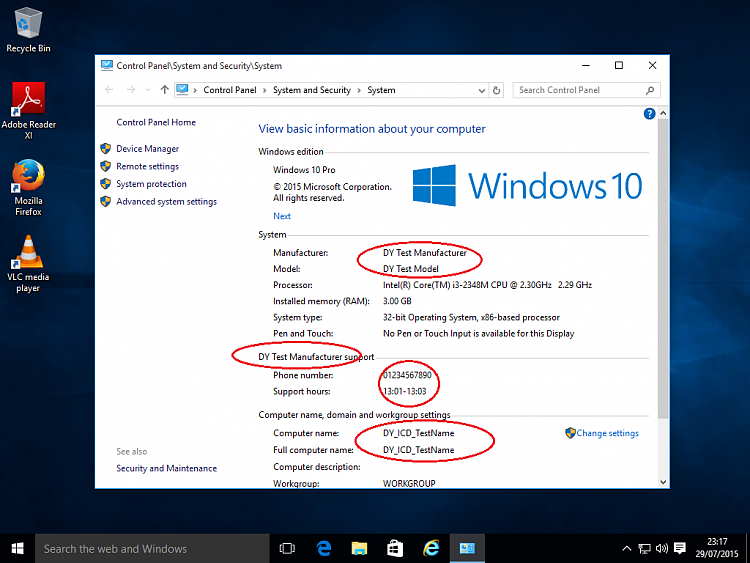
The only thing I'm not sure about is how to check whether the Compact function worked.... Hmmm.
-
-
Check the size of the install by looking at your c: drive. If its only a few gigs then you have it. If not then you might need to try again.
-
![]()
Check the size of the install by looking at your c: drive. If its only a few gigs then you have it. If not then you might need to try again.
Yeah I'm going to compare by trying out the non-Compact version and see if it uses more space!
I forgot to say earlier - this posted by kyhi further up the thread is (if the documentation is correct  ) another way to get the Compact installation. You'd need to boot from a WinPE disk (onto which you'd already added Scanstate) to run the steps , I think.
) another way to get the Compact installation. You'd need to boot from a WinPE disk (onto which you'd already added Scanstate) to run the steps , I think.
It may give a tidier result without leaving behind some of the working folders (windows.old etc.) which I noticed the ICD does.
https://msdn.microsoft.com/en-us/lib...(v=vs.85).aspx
My understanding now is you just apply the install.wim using the /compact option to get wimboot..
Code:
dism /Apply-Image /ImageFile:X:\install.wim /ApplyDir:W:\ /Index:1 /Compact
which places a compacted install.wim in C\Images\
then you create a provisioning ppkg of your customizations to be stored in C\recovery\custiomizations
(Note: Capture custom image no longer used in win10)(it is a win8.1 option)
Code:
scanstate /tel:off /apps /drivers /ppkg C:\Recovery\Customizations\Apps_Drivers.ppkg /o /c /v:13 /l:C:\
Now you have the full instance software (which you just captured into a ppkg) and a compressed instance of that same software
then you can singleinstance the ppkg into the compacted install.wim _ so the full software instance is removed and the OS and customizations are running from a compressed state..
Code:
DISM /Apply-CustomDataImage /CustomDataImage:C:\Recovery\Customizations\USMT.ppkg /ImagePath:C:\ /SingleInstance
Important ... You MUST keep the C\images and C\Recovery Directories - Removing them Removes Windows
-
-
-
Nevermind I figured it out...
Last edited by Mansome; 01 Aug 2015 at 23:12.
Reason: Figured out my issue
-
So I have gotten the production media to work, however I dont see the difference at all with the compact OS option It still takes up about 16gbs for all my stuff. I know with wimboot on 8.1 I got it down to almost 8gb. Maybe I am missing something here?
-
windows 8.1 used the recovery partition to store the image - thus your windows partition was smaller.
compare freespace
3GB is a 10% saving of freespace on a 32GB drive
Wimboot was only supported on drive 32GB drive or less - almost would bet Compact is too
Need min 16GB for compact using x86 and 20GB for compact using x64
-
So I have gotten the production media to work, however I dont see the difference at all with the compact OS option It still takes up about 16gbs for all my stuff. I know with wimboot on 8.1 I got it down to almost 8gb. Maybe I am missing something here?
Apparently the way to check if compaction is switched on for the OS as a while is this command, used at an elevated command prompt:
Code:
compact /compactos:query
-
-
If you go to disk management and look at your drive and you choose the compact option its going to say Wimboot on that drive. Thats how I know its enabled. It doesnt look like much space saving compared to the original wimboot due to the recovery stuff being on the drive too. Either way I think its going to be worth it for me if I am on a solid state. Windows updates as well as office bloats up the machine pretty quickly.
-
I've not been on the Forum a lot lately, but just a quick note that the ADK has been updated to go with version '1511' of Windows 10. I've not had a chance to play with it yet though.
The download link is the same as before.

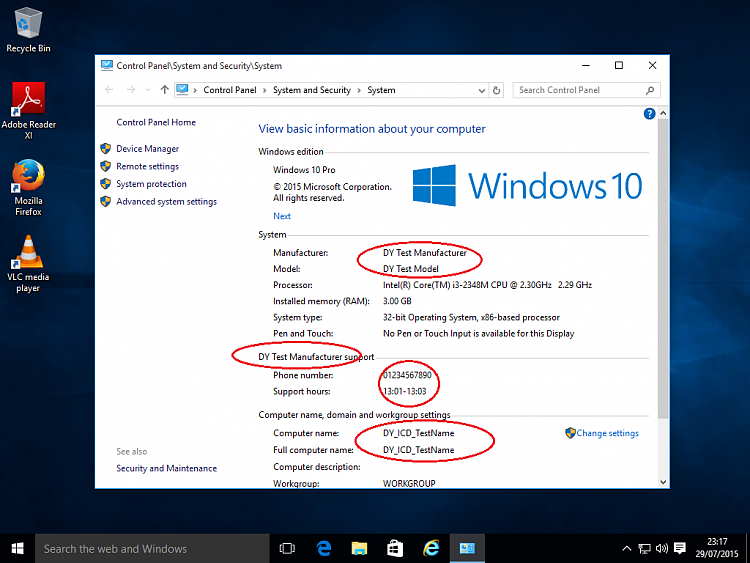

 Quote
Quote ) another way to get the Compact installation. You'd need to boot from a WinPE disk (onto which you'd already added Scanstate) to run the steps , I think.
) another way to get the Compact installation. You'd need to boot from a WinPE disk (onto which you'd already added Scanstate) to run the steps , I think.