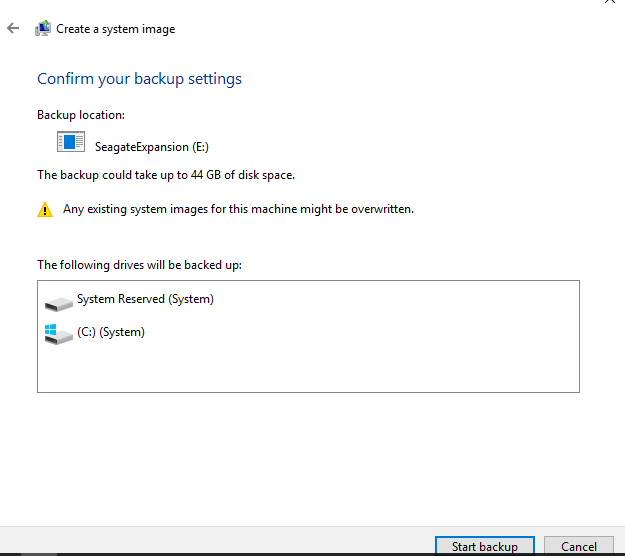New
#1
Transfer System disk image to SSD
I have created a disk image of the system disk, C:\ with the disk image software in Win 10 backup. The system disk was 70GB with 40GB of files. When I tried to write the image to the SSD the Win 10 install software said the disk (120GB= 110GB) was too small. I reinstalled the windows disk booted and shrank the system disk to just under 60 GB and retried the process with the same result. System is Win 10 32 bit on an old Acer netbook.
I would like to be able to transfer the installed files to the SSD.
I have looked at the tutorials for creating a system image and also how to create hardware independent image for installing win 10


 Quote
Quote