New
#1
2 active system disks. Systembackup requires 1,5TB-storage ?
Hello,
I have an SSD where I installed the OS. WIN 10 from scratch
(Replacement of an updated Win10 which causes suddenly errors that couldn't be repaired, infinite loop from repairing and refinding the same error).
Saturday I tried making a system-backup but I was requested for 1,8 TB of storage. Strange, an SSD of max 450 GB with max 210 GB of software and OS.
Looking to the systeem-disks I saw I have 2 active systemdisks in my PC. F: (1,8 TB, collection of photo's, once used for OS Win XP) and C: 450 GB.
Here the overview:
1 SSD with the OS on it. (Max450GB) with driveletter C:.
When asking to create an system-backup, the soft requested for a disk greater than 1 TB and that is not possible.
Looking to the system I saw two active primar systemdisk, the SSD as C:
Looking further I saw a boot-partition (350MB) on C: and a partition for 'restore' and another one with the OS (450GB).
1 HD (1,8TB) assigned as F:
With easybcd I discovered next:
There is one entry in the Windows bootloader.
Default: Windows 10
Timeout: 30 seconds
Boot Drive: F:\
Entry #1
Name: Windows 10
BCD ID: {current}
Drive: C:\
Bootloader Path: \Windows\system32\winload.exe
In the root of C: I see
C: contains BOOTMGR and BOOTXN,
In the root of F: I found a BOOT-folder
Questions I have.
1) Can and may I desactivate disk F: which in fact is NOT containing the OS
2) How to tell the PC that it should not start from F: as mentioned in the Windows loader with an imediate rotuing to C:
3) What is the meaning of the BOOT-map on F: ?
Any way, thanks for reading this post

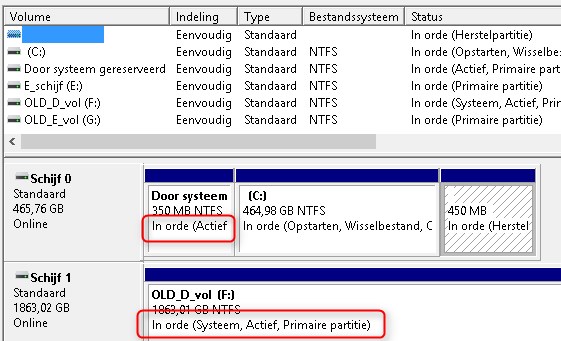

 Quote
Quote