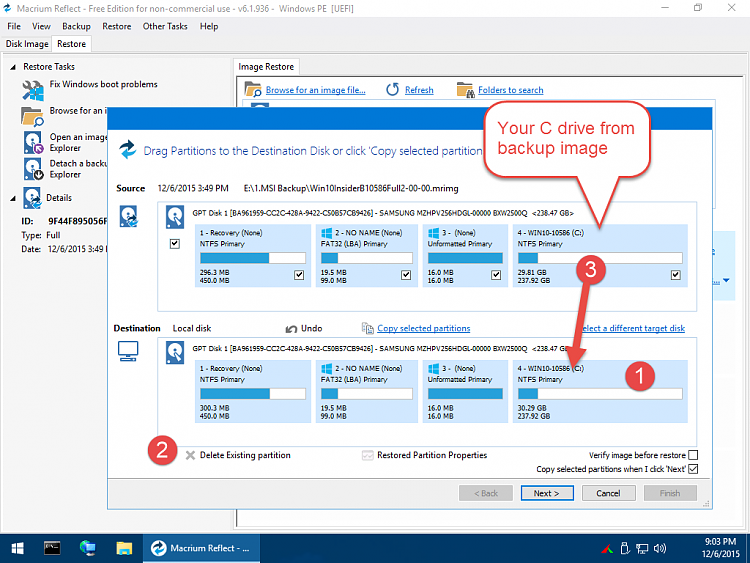New
#1
Old Recovery partition
Hi there!
My question is about the Windows Recovery Environment partition(s). Looks like I have one too many!
Starting at an offset of 1,024KB, diskpart sees the following.
Partition 1 EFI SYSTEM 100 Mb Required: No (hidden) FAT32 (Volume #3)
Partition 2 "old" WIN RE 900 Mb Required: Yes (hidden) NTFS (Volume #4)
Partition 3 MS RESERVED 128 Mb Required: No (hidden) (No volume)
Partition 4 WINDOWS 10 92 Gb Required: No NTFS (C: ) (Volume #1)
Partition 5 "new" WIN RE 450 Mb Required: Yes (hidden) NTFS (Volume #5)
Partition 6 DATA 118 Gb Required: No NTFS (D: ) (Volume #2)
Partition 7 W8 RESTORE IMAGE 20 Gb Required: Yes (hidden) NTFS (Volume #6)
My first disk is a GPT SSD.
The second disk has data volumes 7 and 8 (NTFS)
Originally this ASUS notebook came with Windows 8.1, which was later upgraded to 10. Eventually 10 was installed again (clean install). [EDIT: maybe I didn't use the right words by saying "clean install", as I didn't actually format C:, but what I meant is that I installed a brand new copy of Windows without keeping existing applications nor migrating settings]
I guess the "new" Win Recovery partition was automatically created during Windows 10 clean install.
reagent /info confirms the current Recovery Environment path is
\\?\GLOBALROOT\device\harddisk0\partition4\Recovery\WindowsRE
(0\4, so it's the fifth partition on the first disk) [EDIT: I stand corrected: it is pointing to the *fourth* partition on the first disk]
I would like to keep the "new" WinRE, but delete the "old" WinRE
Partition 2 "old" WIN RE 900 Mb
and also delete
Partition 7 W8 RESTORE IMAGE 20 Gb
How should I remove the "old" RE partition? Can I just delete it in Disk Management and then create a regular volume instead? Or should I keep it and change the partition type in Diskpart?
I am afraid the new renumbered "partition count" might confuse Windows and Windows Recovery.
Last edited by Jeeves; 24 Jan 2016 at 13:44.


 Quote
Quote