New
#11
FYI. Windows 10 MBR style clean install will create 500MB Reseved Partition. Not 350MB@sam9
if we clean install the Windows 10 then System Reserved Partition is 350 MB
I know each of us doing things differently but your Windows 10 is 230GB full ??? This is way, way too big to handle. May I suggest that you move all your personal data to another drive/partition and leave Windows 10 by itself so it is much easier to manage and back up and not counting if your Windows 10 crashed/unbootable/infected then you would have a very hard time to recover your personal data.Windows 10 drive is 500 GB (230 GB full) so how much space I needed for complete Back up
All that said. Suggested above to install Macrium Reflect Free is also highly recommended. I am not sure what software you are now using to back up your Windows but with Macrium, you should not have any problem backing up.
However. If you still want to resize the reserved partition to whatever you want without using third party partition manager such as Minitool, EASUS etc... Believe it or not ? you can do it with Macrium and here's how:
NOTE: This procedure assumes that you've already created a Macrium backup image to backup Windows 10 using the option from the left pane as shown
and also you've already created a Macrium Rescue disk.
This procedure is done using my current Windows 10 with the reserved partition of 500MB and C: Drive and I want to increase the size to 1000MB so yours will be different. However, it will be the same for any Windows 10 partition scheme whether it's MBR or UEFI.
Just follow the screen shot:
After all the steps above. Click Next and finish to restore then reboot. The Reserved Partition should be the size that you changed.
Hope this helps.
P.S. If you want to check and see the contents of the Reserved Partition then you can use Mini Tool without assigning a letter for it.
Open Mini Tool. Right click on the Reserved Partition -> Explore
For Example:
NOTE: This screen shot was taken from my UEFI Windows 10 so it is not related to the steps above.





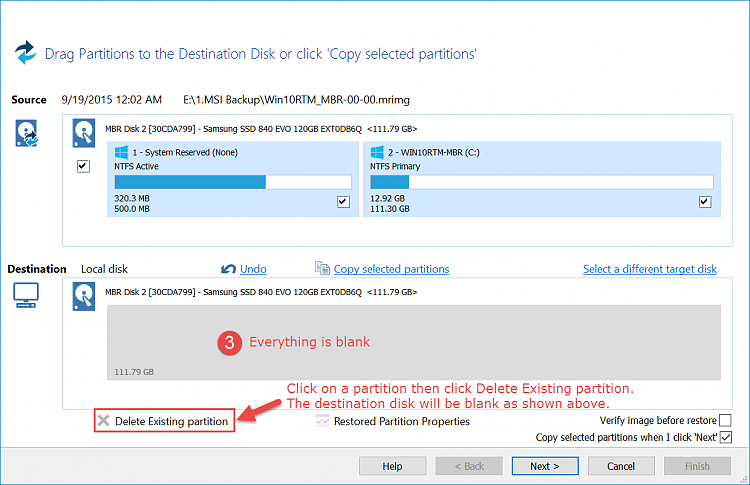




 Quote
Quote