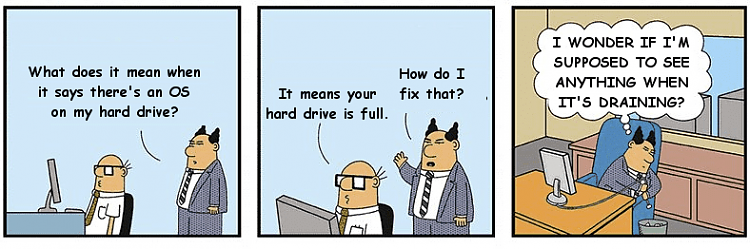New
#1
Follow up, best way to remove Win 10 from HD after installing SSD w/OS
Hi all,
This is a follow up to a post I made here about four weeks ago, the URL to that post is Clone Win 10 HD to SSD on New Dell PC, & why didn't Dell put OS on SSD
I posted about the Dell XPS 8940 I bought from Amazon which included a 2 terabyte hard drive and one terabyte solid state drive. Problem was, Windows 10 was on the HDD instead of the SSD. I really appreciate all the replies I got with suggestions on how to fix the problem but in the meantime, the Amazon reseller that sold the PC sent me a replacement nvme solid state drive with Windows 10 loaded.
I've seen a few videos on how to physically install the nvme s s d and it seems easy enough. My concern is, what do I do about the HDD that still ha s Windows 10 on it? How do I remove Windows 10 from the HDD to prevent the system from booting from it? The tech I was working with suggested using the Windows 10 USB key install tool, he says it has a section for removing files from a hard disk drive to make room for the new Windows 10 install. He suggested using that then installing the nvme SSD. I'll give it a try but it was wondering if anyone here has any other suggestions on using that tool or other options for wiping clean Windows 10 from a hard disk drive. Again, thanks for all your help!
Dan G.


 Quote
Quote use that to delete all the partitions on the Hard drive to unallocated space, as already mentioned. Then do whatever you want with it.
use that to delete all the partitions on the Hard drive to unallocated space, as already mentioned. Then do whatever you want with it.