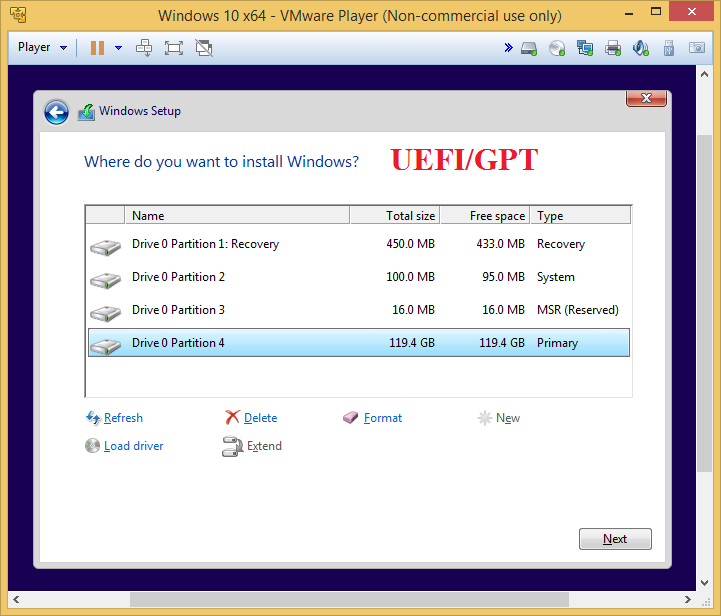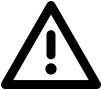New
#1
Partition scheme win10 x64 family, uefi and secure boot ?
Hello,
I'm currently reinstalling entirely windows 10 x64 with uefi , hardware fast boot, and secureboot.
I'm a bit confused because win 10 installer set:
Recovery on partition 1
System on partition 2 (win re)
MSR (not formated) 3
Then System (c:) at end of the other partitions.
First, contrary to every microsoft guides for win 10,
WIn 10 installer set Recovery at the left side of the drive.
Usually in win 10, it should be set at end ( right) just after C: so windows 10 can shrink the partition to let for future usage, win RE expand.
I would like to know if it's a good feature or a bug.
Next is it normal on a samsung F3 512gb 512k sector, efi fat 32 partition been selected as a 99MB ?
Usually it's 260mB for 4k sectors, and 128Mb on my old win 7 install.
I would like to know if i have to manually format the hard drive and set partition so Win re is at end, and Efi been larger ?
Thanks a lot.


 Quote
Quote