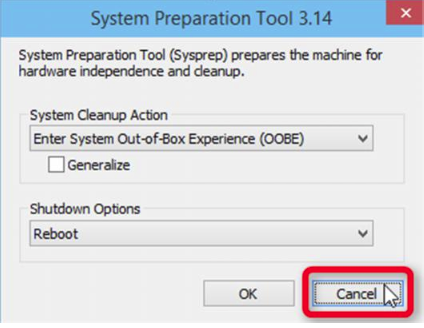New
#1
Installation FAIL OOBE problem
I've got an old but useable laptop, an Acer Aspire 5517-5086 with (I think) 4gb Ram. Have used it for a few years as my "experimental" device for testing any number of applications and OS. I've replaced it and was getting it ready to sell so the plan was to clean the HDD reinstall Windows 10 and be done. Normally this process has been quick and painless. Not this time!
I began by attempting what i would normally do, booting from a USB that I made no more than a month ago using Media Creation Tool. Selected CLEAN INSTALL and when asked for destination, i deleted each partition (as I always do) until all that remained was 160gb of unallocated space and hit install.
The preparation and copying of initial files seemed a little slower than usual but i wrote this off to being used to SSD installs these days. The rest of the install seemed fine if slow and rebooted itself as expected. On that boot, i got the usual "Setting Up Devs," "Starting Svcs" messages and then the OOBE launched. Selected USA when it asked and then a VERY LONG delay (4-5 min?) before getting the error (screen 1). I tried again with the same error so i then selected Skip. Another long delay produced the next screen (Screen 2) which only offers Try Again. Selecting that starts an endless loop.
FIRST thing i tried was to download fresh copy of Media Creation Tool and making a new Win10 USB (using my "real" PC). Installation failed in the exact same way.
On my next attempt, From the first menu (Install/Repair) i did a Shift+F10 and from there i launched Diskpart to wipe the drive by use of CLEAN and after making sure there were no remaining partitions, i created a primary partition and formatted it to MBR (this pc doesn't do UEFI). When i finished that, i exited Diskpart and the CLI and resumed a normal install with the same result.
Next attempt was after installing a different (but used) HDD. Same result.
Last attempt was to install a brand new, virgin HDD. Same result.
I am downloading new installation media now this time onto a virgin USB stick (16gb) and posting here as i wait. If this fails my final attempt will be trying to install Linux Mint 20 (which i think was the version i last used on this pc).
So have any of you had this problem at the OOBE? I can't even guess how many install deployments I have done in the last few years and not once have i seen this or gotten a job where a client had the issue.
And regardless of whether you've experienced it, I'm hoping for any and all suggestions on how to proceed.
Ill update this thread after the next attempt but based on the previous failures i don't expect the outcome to change. Ordering OEM restoration media which would take it back to Win7 is literally the only thing i can think of going from here.
USING PHONE TO POST and unable to attach screenshots. Will do so crom real PC momentarily. Figured out how to add pix, but theyre in opposite order. First error is the second screenshot.
Last edited by SmartGuyDumbPC; 05 Mar 2022 at 19:35. Reason: Adding Screenshot


 Quote
Quote