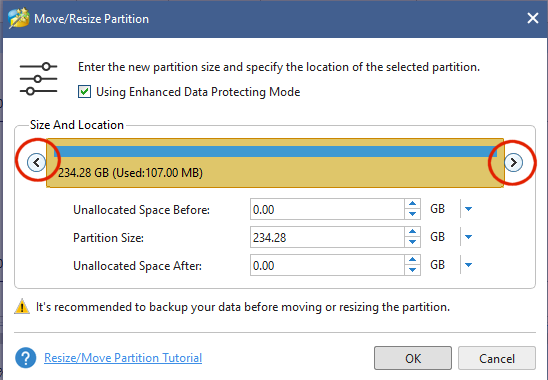New
#1
extending partition, dynamic disk warning
I wanted to add 50g from some unallocated space to my primary data drive, G, but am getting the warning about converting to a dynamic disk, from posts I've checked its not clear what the dangers are, for example from tenforums, "It is not recommended to convert the disk to a dynamic disk unless you are really sure you want to do this" so hoping to get better info here.
I run windows(C:) off a ssd, disk1, so the hd here, disk0, is mostly storage, the f partition has the original windows install that I ported to the ssd, so I keep that for an emergency backup.
the windows help indicates that when extending, the supply unallocated space should be after the partition being extended, so thats why I get the dynamic disk message?
can somebody explain what the real danger if any there is?
is there a way to move the unallocated partition after my G partition? would that cancel the dynamic disk warning?
there seems to be no warnings available if using the command prompt or powershell to extend, using those options is somehow different than using the diskmgt snapin?


 Quote
Quote