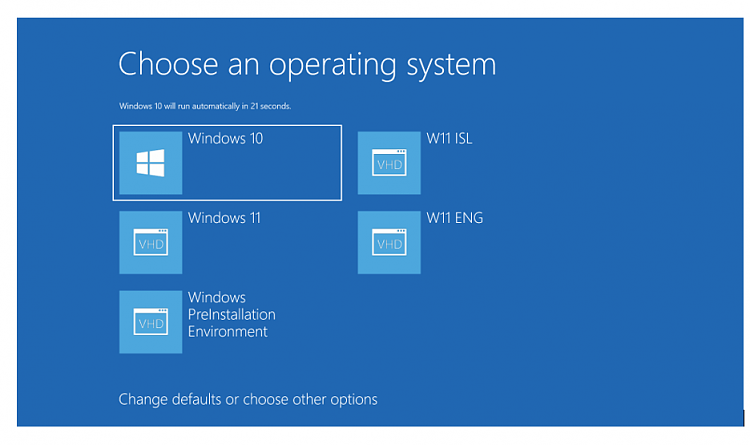New
#1
Download update for off-network PC - 1803 to 21H2?
Dear All,
I have a Dell PC with W10 1803 (OS Build 17134.2208) which is not connected to the internet. I do not wish to connect it to the internet . . .
I update PC's like this one by downloading the latest "cumulative update" from the MS Catalog and installing. If it's been a while I simply check the "package details" to see if it's been superseded. This particular PC has been neglected for a while.
Can anyone point me to a reference that will show me how to jump to 21H2 without connecting this PC to the internet?
Thanks in advance,
John


 Quote
Quote