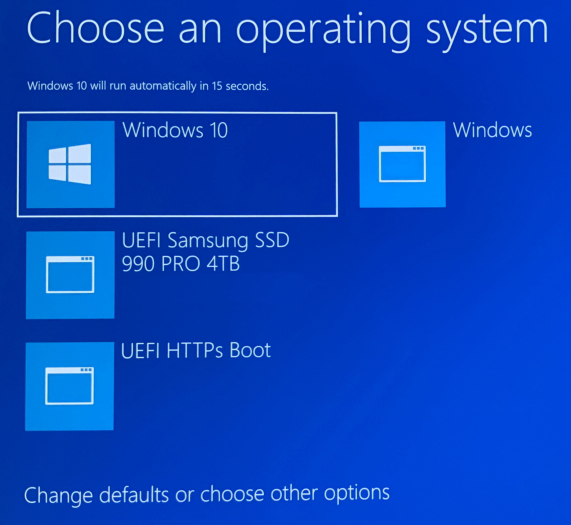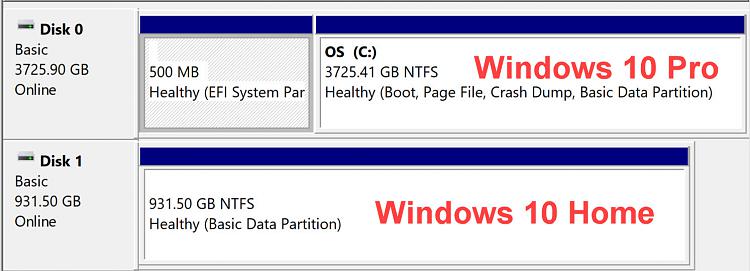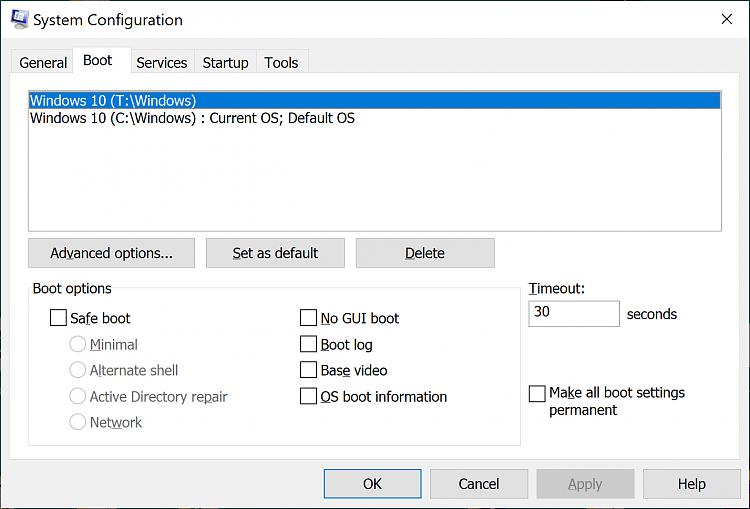New
#61
Thanks, everything is more than clear now, this is what I'll do:
1) backup Windows 10 (even if not necessary, it never hurts doing so)
2) clean install Win11 in disk 1 without changing current boot menu
Most probably everything will be fine, but worst case scenario that Win10 is lost from boot, I can follow Navy's bootcd fix
Will report back with the results, thanks
- - - Updated - - -
UPDATE:
So after backing up my Win10 partition I installed Win11 in Disk 1 without changing the dual boot settings. No issues whatsoever except that after installation, Win11 ended up as default OS in the dual boot but that was an easy fix by setting Win10 as default in msconfig within Win10. Also as suggested by Navy, I disabled fast startup in Win11.
One thing that puzzled me is that when installing Win11 when prompted to select which disk to install onto, the partition map showed a small 16MB MSR partition which in disk 1 in Disk Management (as seen in my previous post screenshot) did not show up (it only showed a single full partition). I deleted this small partition and Win11 install displayed a warning that it contained device info, but I went ahead and deleted anyway to end up with a single deleted partition in Disk1 where I installed Win11


 Quote
Quote