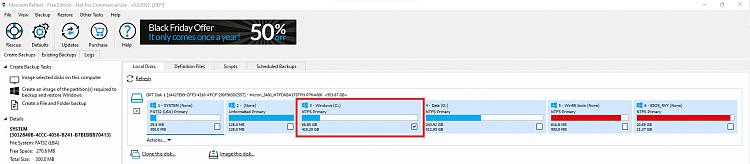New
#1
Upgrade M.2 NVMe SSD
I have an HP EliteDesk G5 Mini PC. Drive C: is a 256GB M.2 WD Black SN720 NVMe SSD and the Data Drive D: is a 1TB M.2 WD Black SN750 NVMe SSD. I am running Windows 10 PRO, Core I5 9th Gen with 32GB RAM.
What I would like to do is replace the boot drive C: with a 1TB M.2 WD Black SN750 NvMe SSD. I do not want to remove the D: data drive.
What would be the easiest way to do this upgrade?


 Quote
Quote