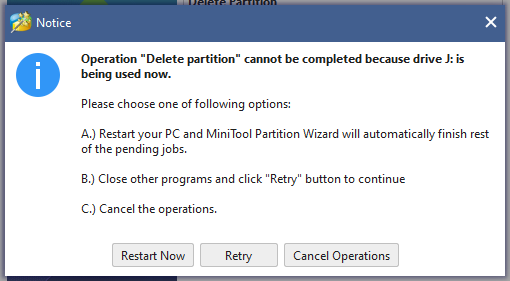New
#71
You almost erased the wrong drive (drive 2) because you haven't select the right drive
Diskpart
list disk (take note of the drive number (n) you want to erase)
Select disk n (replace the n with the drive number above)
clean
convert gpt
Format fs=ntfs quick
exit
Is your BIOS up to date?


 Quote
Quote