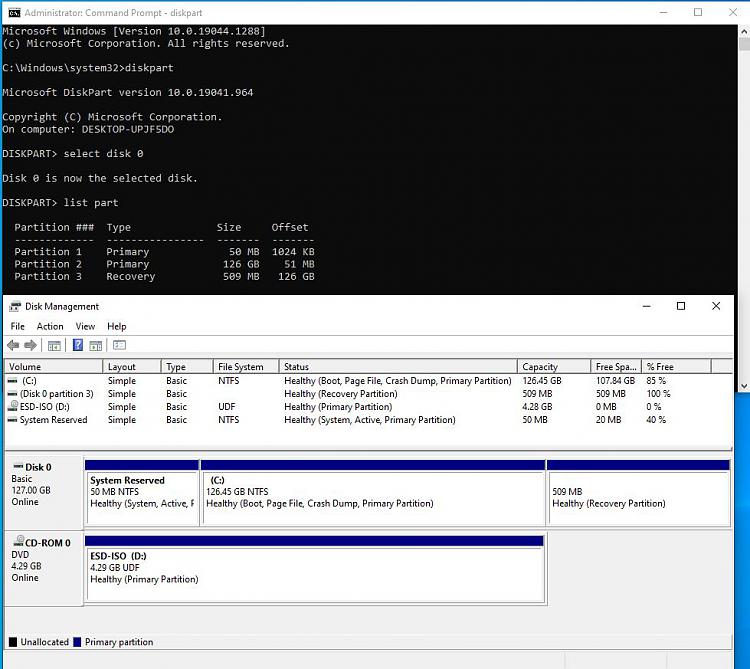New
#91
@Megahertz -
- I assume you recommend Macrium for cloning.
- Before the cloning do I wipe the UEFI disk clean ? If so, use Macrium for that too? DISKPART works nicely for that.
- When I "boot from the Win 10 installation drive", do you mean the USB stick I created with Media Creation Tool?
I want to be sure if I'm following your directions that I do it to the letter.


 Quote
Quote