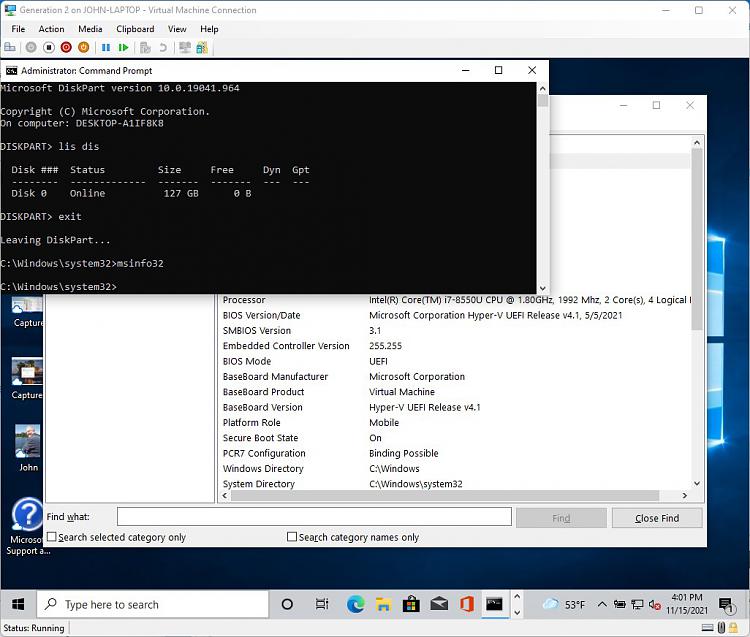New
#1
Can't get UEFI drive to boot - help
Hi All,
I'm new to TenForums. I'm retired and worked in the software industry for 36 years so I know quite a lot about programming and PC's (sorry, Apple). I've been a Legacy BIOS guy all the way up from DOS days to Windows 10 Pro x64 which I'm running now.
I just purchased a 2TB NVMe drive and have spent the last 3 days trying to build a UEFI boot system on it. I've been researching and trying all sorts of suggestions and I just can't seem to get the EFI boot partition to work correctly. I created the ESR, EFI, Windows 10 and Recovery partitions and populated them. The Windows 10 partition is a clone from my Legacy boot drive which I've been running for a few years (Disk Management claims the Windows partition is "unformatted", but that's a post for another time).
Here's my BCD store:
Windows Boot Manager
--------------------
identifier {bootmgr}
device partition=S:
path \efi\microsoft\boot\bootmgfw.efi
description Windows Boot Manager
locale en-US
inherit {globalsettings}
resumeobject {72355a5a-0f0f-11eb-8642-91254d44b643}
displayorder {current}
{a9bb2bde-45c9-11ec-b286-b6c8c6c7200f}
toolsdisplayorder {memdiag}
timeout 15
Windows Boot Loader
-------------------
identifier {current}
device partition=C:
path \WINDOWS\system32\winload.exe
description Windows 10
locale en-US
inherit {bootloadersettings}
displaymessageoverride CommandPrompt
recoveryenabled Yes
allowedinmemorysettings 0x15000075
osdevice partition=C:
systemroot \WINDOWS
resumeobject {72355a5a-0f0f-11eb-8642-91254d44b643}
nx OptIn
bootmenupolicy Standard
Windows Boot Loader
-------------------
identifier {a9bb2bde-45c9-11ec-b286-b6c8c6c7200f}
device partition=W:
path \windows\system32\winload.efi
description Windows 10 EFI
locale en-US
recoverysequence {a9bb2bdf-45c9-11ec-b286-b6c8c6c7200f}
recoveryenabled Yes
osdevice partition=W:
systemroot \Windows
bootmenupolicy Standard
bootlog Yes
Does anyone see anything that would cause the drive not to boot? S is the EFI System partition. W is the new Windows partition and R is the Recovery partition. C is my Legacy boot drive. I have 4 partitions: ESR is 16MB; EFI is 300MB; Windows is 1.81TB and Recovery is 1GB. Somehow between the EFI System and Windows partitions I got 34MB of unallocated space.
Here's what happens when I try to boot from the EFI drive... I get into BIOS and on the Boot menu, I select the EFI drive to boot. I get the blinking cursor and the Windows logo, but after about 10s the PC goes back to the BIOS. Other times I get the dual boot menu with both the Legacy and EFI entries. When I select the EFI entry, the same thing happens - I'm taken back to BIOS. No error messages, it just won't complete the boot up.
I've deleted the entire NVMe drive a few times and tried different methods of creating and populating the UEFI partitions, all to no avail. In earlier attempts I was getting error "inaccessible boot device", but my latest attempts with the BCD above, I no longer get any displayed errors. I've used Macrium, EaseUS PartitionMaster Pro and AOMEI to build the UEFI drive. I've also manually on a command line created and populated the partitions. No matter how I built the drive, I just can't get it to boot. Any help is much appreciated.
PS - Yes, I have in BIOS set the appropriate items to support botting a UEFI and Legacy systems.
Thorne
SOLVED: I guess since I marked this thread solved, so everyone doesn't have to go through a million pages to find the answer...
What worked was blowing away the entire new M.2 NVMe 2TB disk with Macrium. Then copying the System, Windows and Recovery partitions from older MBR 500GB legacy disk to the new GPT'ed NVMe disk. Making sure everything in my ASUS Z390-H BIOS was set for booting UEFI, I was able to boot the new disk and got everything in the legacy Windows working under a UEFI boot. Unfortunately there's a Samsung 860 EVO SSD drive that, whenever I boot with it connected, I'm booted into the legacy Windows. That disk has to be disconnected to boot UEFI. That issue is in Chapter 2 of a thread with this thread's title. This was my first time ever trying to get UEFI mode going. I had several people helping me, amazing patience, friendly suggestions and so knowledgeable. If you've been around here long enough, you know who they are. Happy Holidays, Everyone... if you celebrate.
Last edited by thornev; 20 Nov 2021 at 23:07.


 Quote
Quote