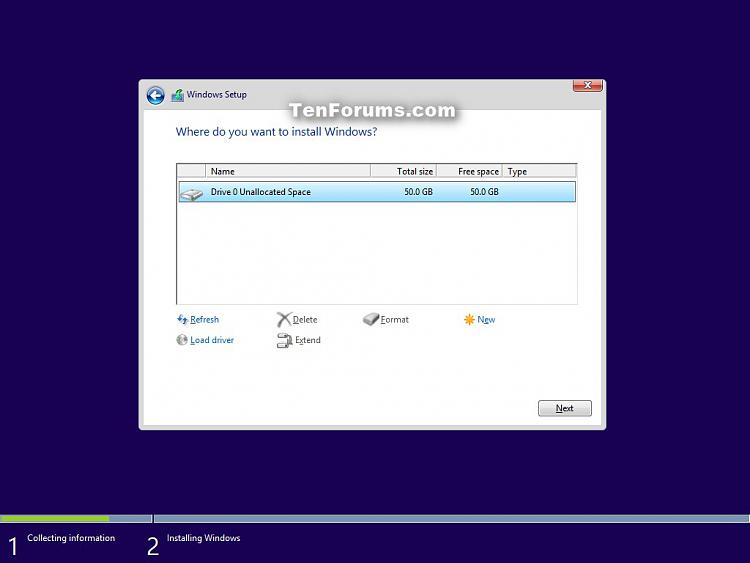New
#1
UEFI/GPT Windows 10 fresh install, some questions on diskpart and ESP
I would like to clean(fresh) install Windows 10 on a machine that in the end will be split in two partitions to host 2 x Windows 10 Professional.
I want to opt for UEFI + GPT.
I was reading that a GPT disk must have a special system partition known as the ESP (EFI System Partition). My question is: do I have to create this myself using diskpart or it gets created automatically?
The notes I have on diskpart are:
Code:diskpart list disk select disk 0 list partition clean list partition (to confirm all partitions have been removed) convert gpt (only if list disk had no asterisk) create partition primary size=153600 align=1024 format quick fs=ntfs label="First Partition" active exit exit
Is the above enough or I have to change to this?
This will result in something like this: https://itknowledgeexchange.techtarg...aller-view.png - this is from this guide I found via Google: Partition UEFI/GPT HDD Using Diskpart - Windows Enterprise DesktopCode:diskpart list disk select disk 0 list partition clean list partition (to confirm all partitions have been removed) convert gpt (only if list disk had no asterisk) create partition efi size=100 format quick fs=fat32 label="System" create partition msr size=16 create partition primary size=153600 align=1024 format quick fs=ntfs label="First Partition" active exit exit


 Quote
Quote