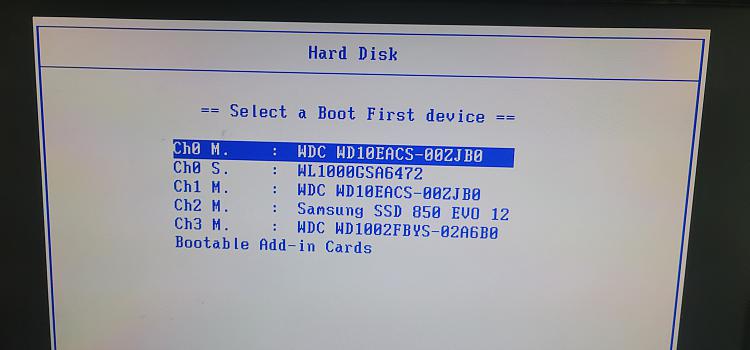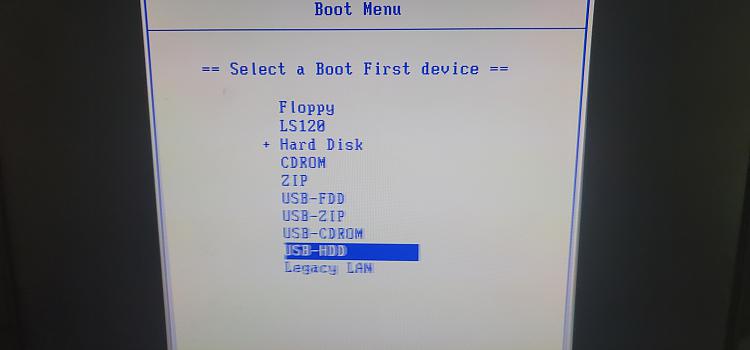New
#11
Now that you have clarified how you made the USB, I cannot think of any explanation for that error.
Personally, I'd try to prove that the USB is alright by getting another computer to boot from it.
If you have booted from the USB, the computer should not know what sleep is or what a login screen is.
I don't think this computer has booted from the USB at all. You should have seen this dialog.
But this observation does not help with the problem computer at all and it does not eliminate the notion that there is something wrong with the USB [which is what I would have hoped this comparison test would have done].
Denis



 Quote
Quote