New
#11
Good question Hippsie!
Obizan, please post a screen shot of your Disk Management.
If you've already downloaded the custom MMC, go to Step 2 to launch it and then grab the screen shot.
Step 1: Download this zip file (contains dmDskmgr-vd.mmc)
Step 2: Double click dmDskmgr-vd.zip to open the compressed folder
Double click dmDskmgr-vd.mmc to launch the custom Disk Management console
You'll get an output similar to this:
Press Alt+PrtScn to grab a snapshot of just the Disk Management window
Open Paint and Ctrl+V to paste it, then save the image
Attach the image to a new post.
Option 2: Use Disk Management in the x-Menu (right click the Windows logo, select Disk Management)
Select View > Bottom > Disk list
Maximize the window and grab the screen shot.
Here's how you can grab a screen shot that shows the issue and attach it to a new post.
Screenshots and Files - Upload and Post in Ten Forums - Windows 10 Forums


 Quote
Quote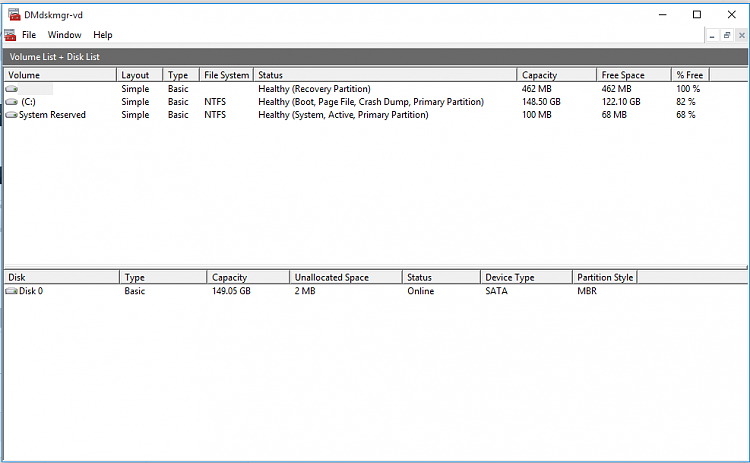

 To answer your question though, no I was just trying to determine if you had an OEM recovery partition that might have the HP Factory install media on it. It looks as though you do.
To answer your question though, no I was just trying to determine if you had an OEM recovery partition that might have the HP Factory install media on it. It looks as though you do.