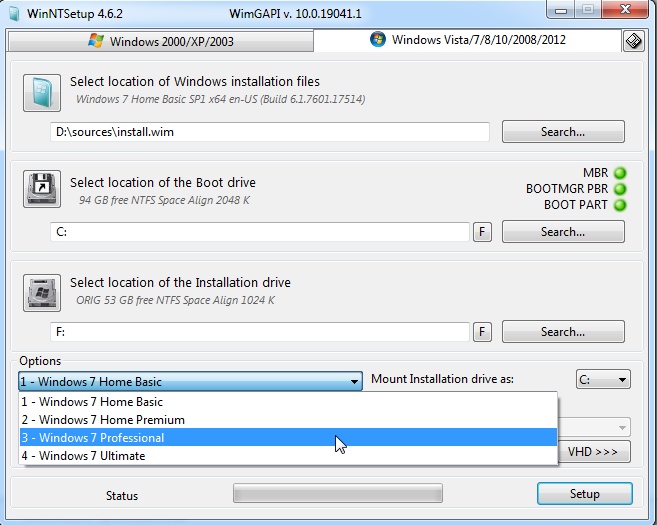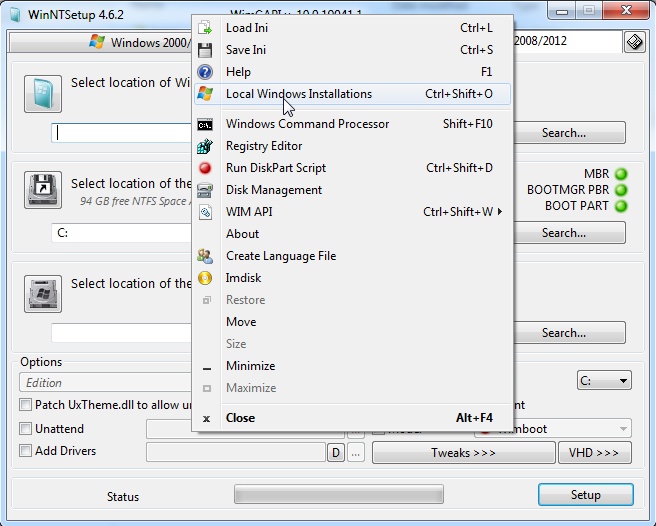First, let's see what I have:

My "Windows 7" (pretend) is C: drive, of course. My Windows 10 partition I want to apply to is T: drive. My DVD is E:. So, I open a command prompt with admin (run as administrator) and lets see what I have on my DVD. The commands are:
Code:
E:
cd Sources
dir install.*
dism /get-wiminfo /wimfile:install.wim
You need to change drive letter E: to whatever your DVD drive letter is. You probably have install.esd on your DVD instead of install.wim, so change the filename in the command to install.esd, if that is true. Here are the commands with the results:
Code:
C:\Windows\System32>E:
E:\>cd Sources
E:\sources>dir install.*
Volume in drive E is CCCOMA_X64FRE_EN-US_DV9
Volume Serial Number is D530-A34B
Directory of E:\sources
10/06/2019 09:09 PM 4,612,159,553 install.wim
1 File(s) 4,612,159,553 bytes
0 Dir(s) 0 bytes free
E:\sources>dism /get-wiminfo /wimfile:install.wim
Deployment Image Servicing and Management tool
Version: 10.0.18362.1
Details for image : install.wim
Index : 1
Name : Windows 10 Home
Description : Windows 10 Home
Size : 14,513,453,277 bytes
Index : 2
Name : Windows 10 Home N
Description : Windows 10 Home N
Size : 13,698,165,844 bytes
Index : 3
Name : Windows 10 Home Single Language
Description : Windows 10 Home Single Language
Size : 14,495,067,516 bytes
Index : 4
Name : Windows 10 Education
Description : Windows 10 Education
Size : 14,780,689,298 bytes
Index : 5
Name : Windows 10 Education N
Description : Windows 10 Education N
Size : 13,967,235,459 bytes
Index : 6
Name : Windows 10 Pro
Description : Windows 10 Pro
Size : 14,782,181,615 bytes
Index : 7
Name : Windows 10 Pro N
Description : Windows 10 Pro N
Size : 13,968,715,159 bytes
Index : 8
Name : Windows 10 Pro Education
Description : Windows 10 Pro Education
Size : 14,780,619,060 bytes
Index : 9
Name : Windows 10 Pro Education N
Description : Windows 10 Pro Education N
Size : 13,967,164,321 bytes
Index : 10
Name : Windows 10 Pro for Workstations
Description : Windows 10 Pro for Workstations
Size : 14,780,653,945 bytes
Index : 11
Name : Windows 10 Pro N for Workstations
Description : Windows 10 Pro N for Workstations
Size : 13,967,199,656 bytes
The operation completed successfully.
E:\sources>
The DIR command shows I have install.wim. The DISM get-wiminfo command shows that if I want Windows 10 Home, I want index 1. Next I am going to format T: drive, apply the image to it, and then update my BCD so I can boot into it. The commands are:
Code:
format T: /FS:NTFS /V:"Windows 10" /Q
dism /apply-image /imagefile:install.wim /Index:1 /ApplyDir:T:\
bcdboot T:\Windows /d /addlast
Don't forget to change drive letters to match yours, and you may need install.esd instead of install.wim. Change the index number to match the version of Windows 10 that you want. The commands with results are:
Code:
E:\sources>format T: /FS:NTFS /V:"Windows 10" /Q
The type of the file system is NTFS.
Enter current volume label for drive T: Home
WARNING, ALL DATA ON NON-REMOVABLE DISK
DRIVE T: WILL BE LOST!
Proceed with Format (Y/N)? y
QuickFormatting 64.0 GB
Creating file system structures.
Format complete.
64.0 GB total disk space.
63.9 GB are available.
E:\sources>dism /apply-image /imagefile:install.wim /Index:1 /ApplyDir:T:\
Deployment Image Servicing and Management tool
Version: 10.0.18362.1
Applying image
[==========================100.0%==========================]
The operation completed successfully.
E:\sources>E:\sources>bcdboot T:\Windows /d /addlast
Boot files successfully created.
E:\sources>
That's it. Reboot the computer. Knowing the commands to use takes me 2 minutes for the commands and then 3 or 4 minutes waiting for the image to apply. Yours will be longer to apply coming from a DVD.


 Quote
Quote