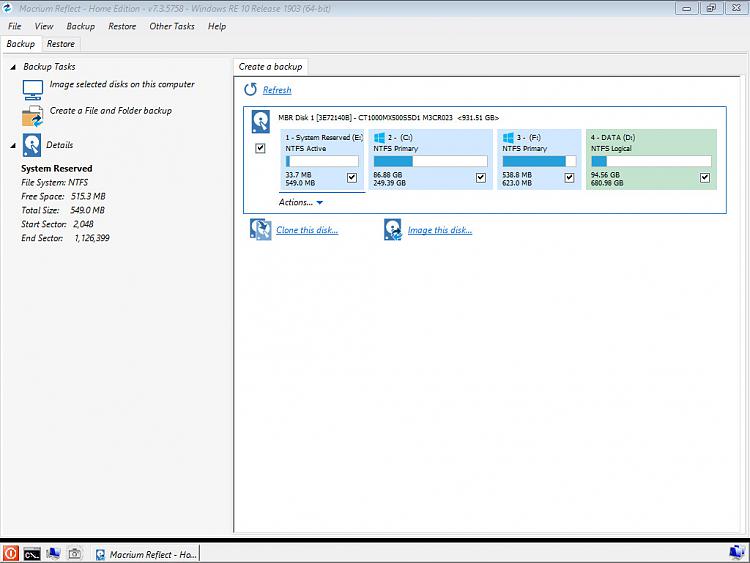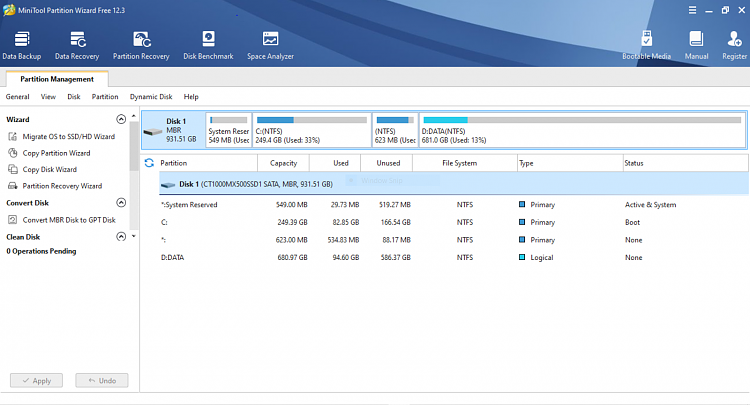New
#1
Upgrading W10 Pro 1909 to 20H2 creates an extra partition on my SSD
Just upgraded my ThinkPad T450s from 1909 to Windows 10 Pro 20H2 (OS Build 19042.928) allowing Windows to do its own thing through Windows Update - no major problems, just typical niggles. However, I seem to have an extra partition on my 1 TB Crucial SSD
I've created images and clones of all four partitions after the upgrade, using Macrium Reflect, but I assume partition E is superflous and can be ignored in backing up or deleted from my source drive? As you can see, I'm not short of space(!) but I'd welcome confirmation of my assumptions. TIA
Iain



 Quote
Quote