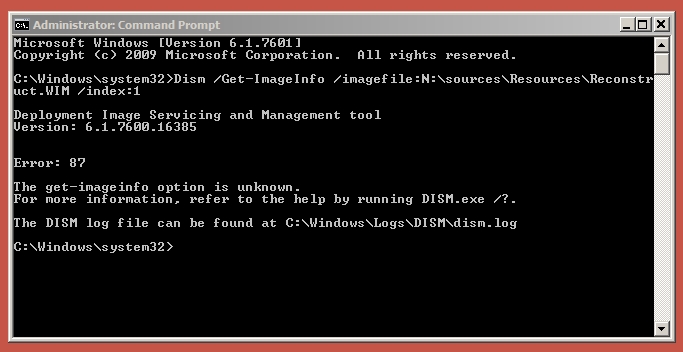New
#1
ISO from RECOVERY question.
Hello to the forum.
Have been given advice from this forum regarding w10p 1909 problems but having problems getting an iso.
Then saw this thread How to create an .iso file out of a USB Recovery Drive
I am trying to download the 1909 iso from HeiDoc but not succeeding (poor connection).
So I checked my recovery drive (micro sd 16gb) and properties.
Total is 6.07gb.
Recovery\sources\reconstruct.WIM = 3.71gb
Recovery\sources\reconstruct.WIM2 = 1.88gb
Recovery\boot.wim = 430mb
Does this mean I can follow the thread mentioned to create a 1909 iso (the current version on machine that created this recovery drive)?
Following advice from others on this forum I want to do an in-place re-install.
This from Android tablet (grrrrrr).
Paul




 Quote
Quote