New
#1
mbr2gpt error: Unrecognized partition found, index 2
Windows 10.0.18363
I have 1 SSD (1TB) and 2 hard drives (3TB and 1TB), as per disk manager screenshot below. I was dual-booting with Win10 and Ubuntu 16.04 before a Win upgrade made the dual-boot inoperable.
Disk 1 is a 1TB SSD, which is where I'm booting from. It was using 500GB for Win and 500GB for Ubuntu. It is MBR.
Disk 0 is a 3TB hard drive which I was using strictly for Windows. It is GPT format.
Disk 2 is a 1TB hard drive which I was reserving for Ubuntu. It is MBR (ext?).
I want to convert all disks to GPT. I merged the Linux partition on disk 1 into my Windows partition on that disk. mbr2gpt thinks I still have 4 partitions on that disk, while disk manager does not. mgr2gpt fails with previous error message (logs below).
I have read previous tutorial and posts in this forum, but have not found a solution yet. Any help greatly appreciated.
setupact.log
setuperr.log

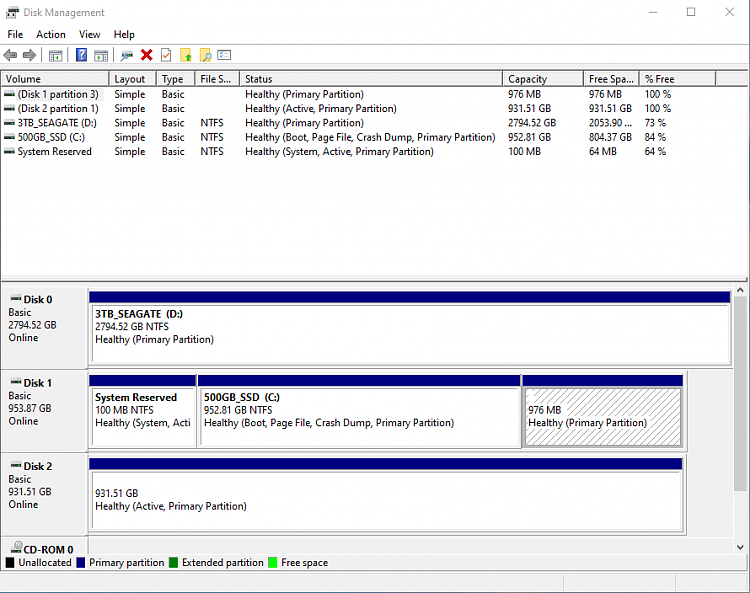

 Quote
Quote