New
#1
Upgraded HD Prior to Win10 Install now getting upgrade and boot errors
I was running Win7 off of a 64gig SSD. It was full and I knew I should upgrade it before I went to Win10 so I used a cloning tool to clone the C drive and hidden partition to a new 240gig SSD. I removed the old drive and restarted. Everything seemed fine and the system booted (at first) from the new ssd correctly and allowed me to login. At this point I tried to run the Windows 10 upgrade from a DVD I had burned using the tool.
This is where things started going wrong...
Everything was fine until the point in the installation where it rebooted the first time. When I came back a bit later I was back at my Windows 7 login screen and the system had rolled back. When I rebooted again I was faced with this screen:
I hit enter and was treated to an identical screen saying the same thing only full width (the first one was smaller and did not fill up the whole monitor). After hitting enter a second time I was greeted with a screen asking me to Reboot and select proper Boot Device and would go no further.
I finally took a video of the process and it is below:
http://www.straightarrowhosting.net/...p/IMG_0587.MOV
If I plug the old 64gig drive back into the chain then I can boot but I still have to go through those screens. If I unplug the old 64gig drive then I can't do anything.
When I got in after reconnecting the old drive I went to the disk management window and took this screenshot
It looks like I apparently have two boot partitions on my system and I don't know what to do. I'm guessing I need to delete that boot partition on Disk 1 but I am too scared to do it for fear it will make things worse. Anyone have any suggestions?

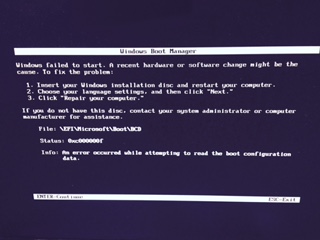
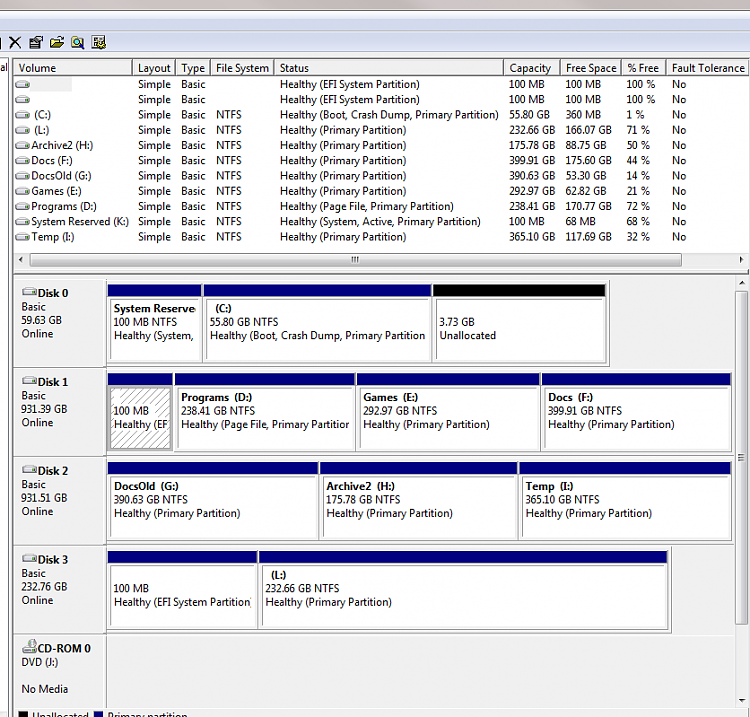

 Quote
Quote Fun City isn't it? I've been having some more here too only this time one of the previous storage drives is now an OS drive on the second remote tower I use for trying things out on.
Fun City isn't it? I've been having some more here too only this time one of the previous storage drives is now an OS drive on the second remote tower I use for trying things out on. 