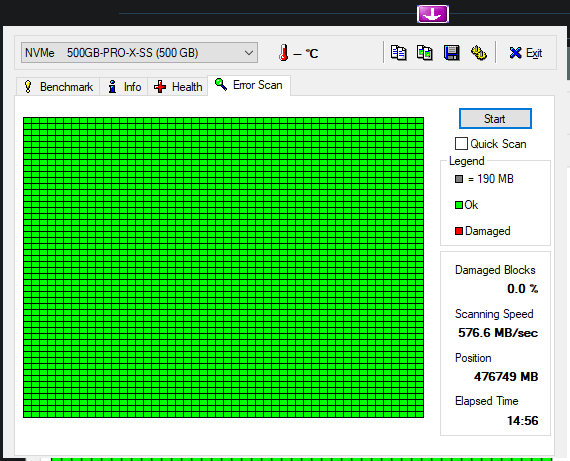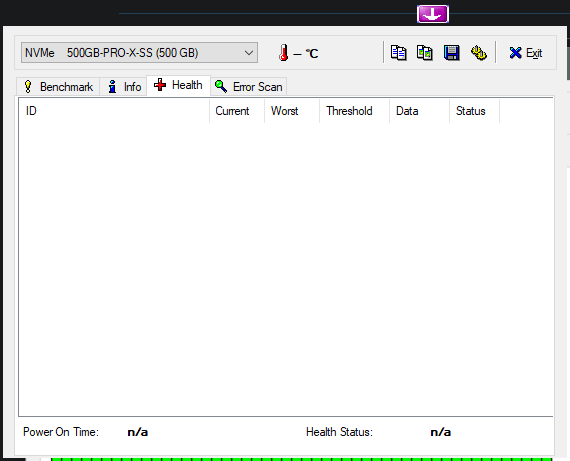New
#1
Unable to Update from 1809 to 1909 (Error Code 0x8007003)
I've tried updating through the Media Creation Tool, Upgrade Assistant, and built in Windows Update and every one of these methods has failed to update to the newer build. Each one comes back with the same error (0x8007003) and now that 1809 is coming to the end of service, I more than ever need to have this update. I've asked for help on the Microsoft Community forums and it's come to be unhelpful, but I'm going to be posting the methods I attempted via their instructions below.
Some other things I have tried is the "sfc /scannow" command in Command Prompt, which always comes back with:
This was my "SetupDiagResults.log" file:C:\WINDOWS\system32>sfc /scannow
Beginning system scan. This process will take some time.
Beginning verification phase of system scan.
Verification 72% complete.
Windows Resource Protection could not perform the requested operation.
I have tried the method in this post on Reddit, specifically downloading a "Windows Assessment and Deployment Kit" to replace the one I currently have because this person said "we need to properly get the installer the recognize `wimmount.sys` located somewhere", however no matter if I try to reuinstall, uninstall, or repair my current or different ADK, I always get an, "Invalid Drive: F:" error.Matching Profile found: WimMountDriverIssue - 565B60DD-5403-4797-AE3E-BC5CB972FBAE
SetupDiag version: 1.6.0.0
System Information:
Machine Name = PC
Manufacturer = Eluktronics Inc.
Model = Mech-17 G1Rx
HostOSArchitecture = 1033
FirmwareType = UEFI
BiosReleaseDate = 20190418000000.000000+000
BiosVendor = N.1.52
BiosVersion = N.1.52
HostOSVersion = 10.0.17763
HostOSBuildString =
TargetOSBuildString = 10.0.18362.1012 (19h1_release_svc_prod1.200717-1618)
HostOSLanguageId =
HostOSEdition = Core
RegisteredAV = Windows Defender
FilterDrivers = FileInfo
UpgradeStartTime = 9/4/2020 2:56:58 PM
UpgradeEndTime = 9/4/2020 3:08:51 PM
UpgradeElapsedTime = 00:11:53
CV = JIDgC93IEEGurtnm
ReportId = 20C86252-EA52-437B-AE96-BF79CDA4A639
Error: SetupDiag reports failure determining wimmount.sys file version.
Last Phase: Pre-Finalize
Last Operation: Mount WIM file C:\$WINDOWS.~BT\Sources\SafeOS\winre.wim, index 1 to C:\$WINDOWS.~BT\Sources\SafeOS\SafeOS.Mount
DriverPath: F:\ADK Temp\Assessment and Deployment Kit\Deployment Tools\amd64\DISM\wimmount.sys
Error = 0x80070003
Refer to "https://docs.microsoft.com/en-us/windows/desktop/Debug/system-error-codes" for error information.
If DriverPath is not system32\drivers\wimount.sys, that is likely the issue. HKLM\SYSTEM\CurrentControlSet\Services\WimMount\ImagePath should be pointed to system32\drivers\wimmount.sys.
Last Setup Phase:
Phase Name: Pre-Finalize
Phase Started: 9/4/2020 3:08:24 PM
Phase Ended: 1/1/0001 12:00:00 AM
Phase Time Delta: 00:00:00
Completed Successfully? False
Last Setup Operation:
Operation Name: Mount WIM file C:\$WINDOWS.~BT\Sources\SafeOS\winre.wim, index 1 to C:\$WINDOWS.~BT\Sources\SafeOS\SafeOS.Mount
Operation Started: 9/4/2020 3:08:25 PM
Operation Ended: 1/1/0001 12:00:00 AM
Operation Time Delta: 0:00:00:00.0000000
Completed Successfully? False
I have also tried using the "chkdsk" command in Command Prompt. However, whenever I restarted after it was finished running in Command Prompt, it booted on a black screen and hung there until I forced shutdown holding the power button.
I've lastly also tried doing a Clean Boot, which simply didn't work.
I'm currently at a loss and am hoping that someone can help guide me to update.


 Quote
Quote