New
#1
System partition on one drive; boot partition & Windows on another?
I have a 4 year old Dell XPS 8700 running windows 10 (2004 though I don't think that matters).
I had used MiniTool Partition Wizard to clean up some partition issues on an old laptop and ran it on this machine. I see that 3 months ago when I added an SSD drive as the primary drive for Windows and kept the old HD as a data drive, the HD is listed as the System partition though the SSD is designated as the C drive, and has both the boot partition and Windows installed on it.
My question is whether it matters at all, and if so, what's the best thing to do about it? The system is running fine so I don't want to do anything unless I need to but also don't want to set myself up for future problems.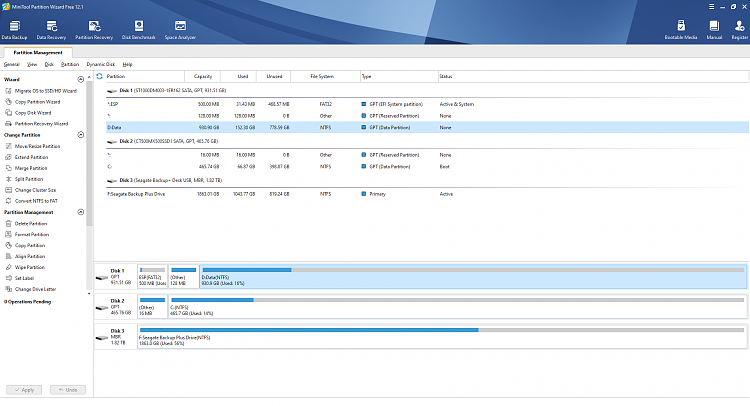


 Quote
Quote