New
#1
Move the Boot Loader from HDD to M2 disk drive
My windows 10 installation is on (C:) drive ("Boot" label), however the Boot Loader ("System" label) resides on another disk (F:).
Here is the Disk Management:
I need some help on how to move the Boot Loaded from the (F:) drive to (C:) without formatting the (C:) drive which has the windows installation. Formatting the (F:) drive is something I can easily do.
Note: One of the reasons that I need to do this fix is that the BitLocker is not enabled for my disk drive (F:). Another reason is that I want to be able to detach the drive (F:) without affecting my system boot.
Additional information:
Windows version: Windows 10 Version 1909 (OS Build 18363.836)
BIOS Mode: Legacy
BIOS Version: American Megatrends Inc F3
BIOS Date: 24-Dec-18
SMBIOS Versions: 3.2

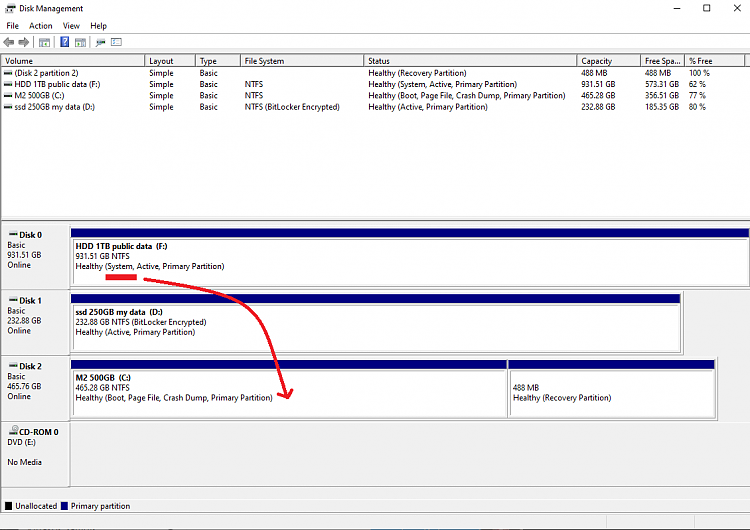

 Quote
Quote