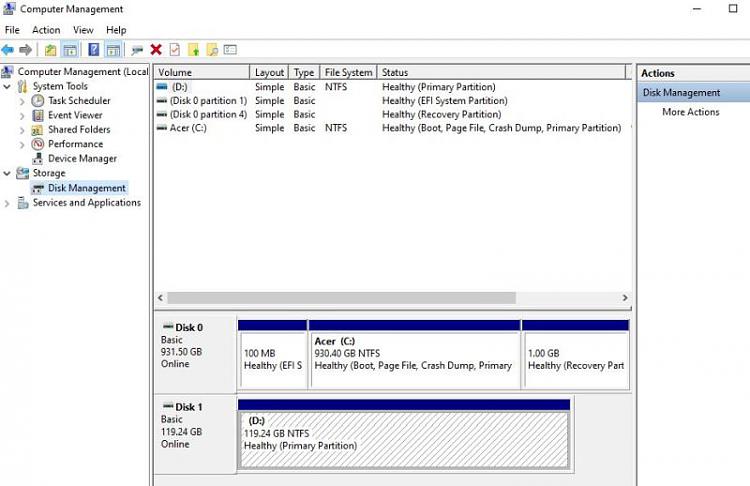New
#1
Can I copy OS drive on HDD over to SSD in same laptop?
Windows version 1909.
What happened was... I bought an ex-display "never used" 17" Acer laptop to use for recording video only. It claimed to have a 256GB SSD and 1TB 5400RPM HDD.
After troubleshooting for weeks wondering why it was so slow, I have just** twigged that they've installed the Operating System on the 5400RPM HDD. Drive C (OS) = 1TB HDD and Drive D (data) = 120GB-only SSD.
I have software with quite restrictive licences on the C-drive so I don't want to reinstall Windows (which I'd already done during troubleshooting), so I wonder if I can copy drive C onto drive D - I don't mind losing the data on currently on drive D.
Or... how would you go about fixing this laptop if you were not very mobile or in the best of health? I can't send it back, due to various circumstances.
**Just... because it's a "satellite" laptop, like an external hard drive, and lugging a 17-incher onto my lap is cumbersome & heavy so I examine it at arm's length with squinty eyes, mostly... and it never occurred to me that anyone would install an OS on a 5400rpm HDD these days, especially when an SSD is installed. I tested "health" and then reinstalled Windows at the suggestion of the vendor.


 Quote
Quote