New
#1
Clean install Windows 10, preserving the EFI partition
I want to clean install Windows 10 on a new hp laptop, to get rid of the hp bloatware.
What I usually do to clean install, is boot from a Windows 10 installation USB, use a diskpart script (by pressing Shift+F10 at setup) to create the 4 reuired partitions, namely:
EFI (100MB), MSR (16MB), Windows (Rest of disk – 950MB), WindowsRE (950MB).
The script is the following:
The problem that I want to solve is to clean install, delete all partitions with the exception of the EFI partition, which is currently set to 260MB and not the usual 100MB, as it holds in an “HP” directory the hp Diagnostics (run when we press F2 at boot) and data used for BIOS updates.Code:rem ================ Disk preparation ================= select disk 0 clean convert gpt rem ============= 1. EFI System partition ============= create partition efi size=100 format quick fs=fat32 rem ====== 2. Microsoft Reserved (MSR) partition ====== create partition msr size=16 rem ============== 3. Windows partition =============== create partition primary shrink minimum=950 format quick fs=ntfs assign letter="W" rem =============== 4. WinRE partition ================ create partition primary format quick fs=ntfs label="WinRE" set id="de94bba4-06d1-4d40-a16a-bfd50179d6ac"
This HP directory, I wanna preserve is currently as follows:
Mind you that the current EFI partition is already saved in a Macrium Reflect image.Code:Directory: F:\EFI\HP Mode LastWriteTime Length Name ---- ------------- ------ ---- d----- 16/01/2020 12:01 DevFw d----- 16/01/2020 01:17 BIOS d----- 16/01/2020 01:17 BiosUpdate d----- 16/01/2020 01:17 SystemDiags
What are the proposed steps to do this, clean install by preserving the existing EFI partition?
What I though was to alter the script to create a 260MB EFI partition, clean install normally and after completion, restore the 260MB EFI from the Macrium Image. Will that work, or more things are needed?
Any suggestion is more than welcomed!

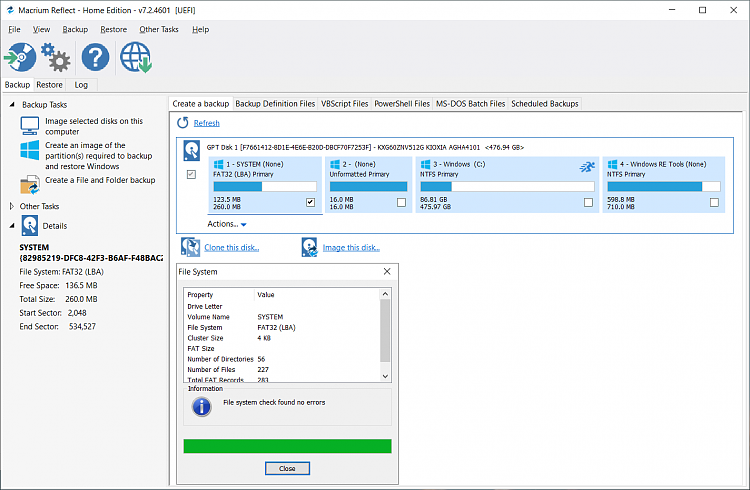

 Quote
Quote
