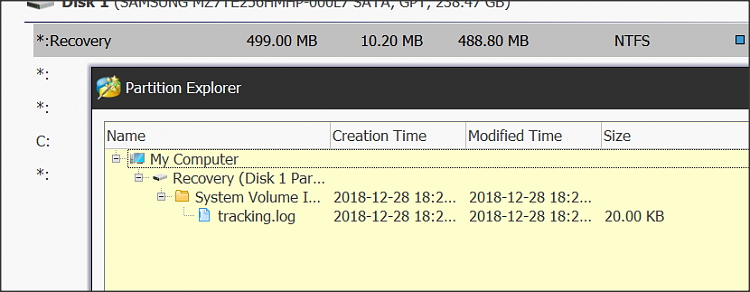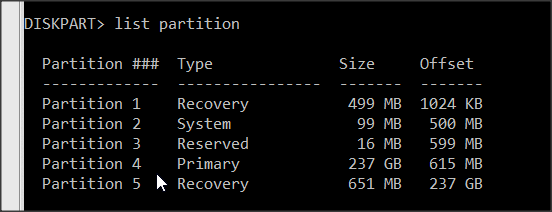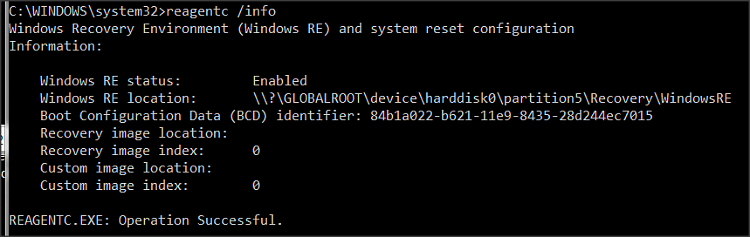New
#1
After W7 to W10 upgrade - now 2 Recovery Partitions
I recently helped someone upgrade their system from Windows 7 to Windows 10 remotely.
They are now running Windows 10 1909.
Looking a Disk Management there are now 2 MSR (OEM Partition).
I do not recall creating the EFI System partition or the MSR partitions when we first clean installed Windows 7 in 2014. But it has been far too long for me to remember.
Also note: we had a glitch upgrading. This resulted in upgrading, restoring the W7 image backup, upgrading again. Which may explain the 2 MSR partitions.
Questions:
Can we delete one of these partitions?
If so, how do we tell which one?
Other questions:
Will a Windows 10 Upgrade on an UEFI system create the EFI and MSR partitions on it's own?
Even if the original Windows 7 installation was done with BIOS set to "Other OS"?
Last edited by TV2; 20 Jan 2020 at 12:45.

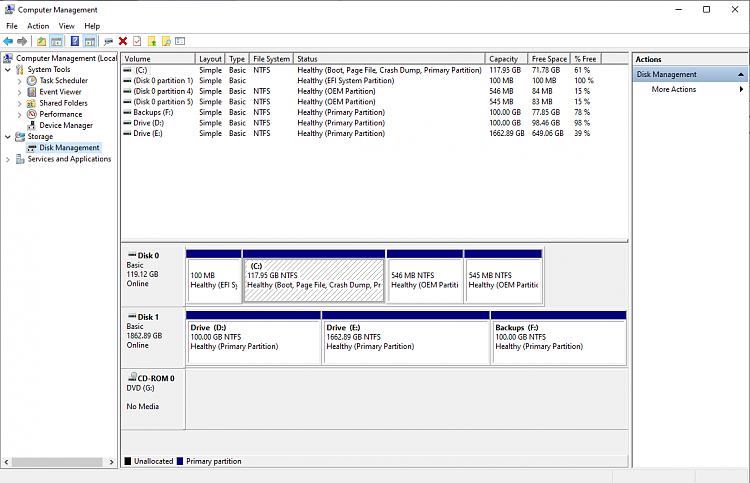

 Quote
Quote