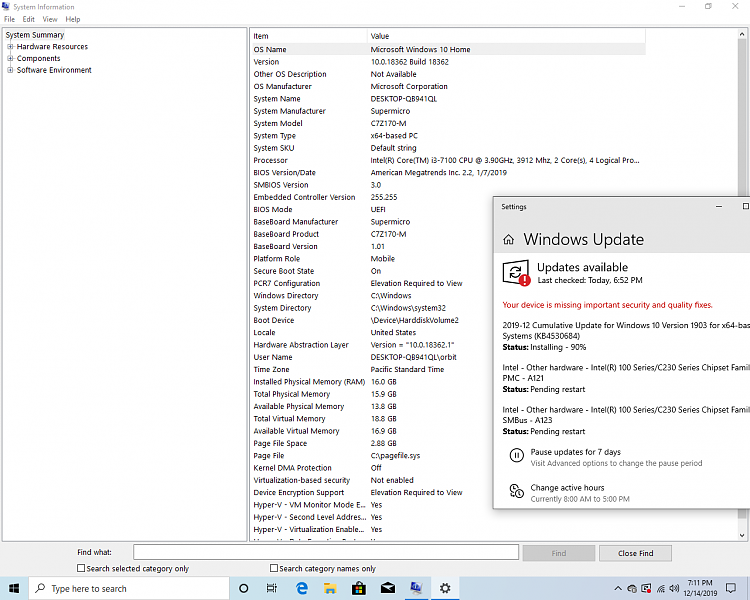New
#1
Need Steps for DIY,UEFI,GPT,TPM Win10 home full version installation
Need steps to sequence,of priorities DIY,UEFI,GPT,TPM Win10 full version installation onto same hardware the software belongs to.
Windows Home Full Version USB updated to 1903.
I had installed the Win10 home using the gpt choice for from the instalation routine,and selected UEFI boot.However when the op.sys.came up,as seen from Win10 drive utility,the SSD had been formated with NTFS partitions.Thus ignoring what was seen for/from the instation routine.
With the messages within system information(mobile platform for example),I had ordered and installed a TPM of the mb manufacturer.And for the reason that perhaps the USB win10 might have been corrupt.I went and purchased a second USB Win10 home Full version.:
->System Information.
"Device Encryption Support Reasons for failed automatic device encryption: PCR7 binding is not supported, Hardware Security Test Interface failed and device is not Modern Standby, Un-allowed DMA capable bus/device(s) detected"
There were several 'unknown' items within the Device Manager,which I 'assume were vanquished with the first Windows Update.
Installing a TPM,then attempting the same instalation routine.However again doing the UEFI boot for/from BIOS/UEFI.Did the same again. With drives formatted with NTFS.
Haven't attempted anything further.The machine takes a minute(1 min.) from power up before anything happens.There is first a boot up screen denoting Intels PXE,with a boot menu(only UEFI option is choosing 'network boot'.).Then the SuperMicro Screen which has several options,but alas winds up to a 'legacy boot'. 1 min. 41 sec. total till Win 10 login screen.
Haven't done anything since 2 try at installation of Win10 home.Have read need to boot the USB in UEFI mode. And need a 'UEFI bootable disk'. Which I assume is the Win10 home installation USB disk.Either a setting in the BIOS(UEFI USB for example),a specific format for the USB disk (as UEFI format recovery,or created .ISO) - or,a choice within the actual Win10 Installation routine.Or all of them. As this question looms within
during installation prompts somewhere I didn't see with a 'clean..new installation try from the Full Version Win10 Home USB disk.As I did 'boot USB with UEFI,secure boot,CSM disabled.
Don't know what state the machine is in -a Intel PXE is still seen as a second boot screen,for some reason ,for example.But Boot up at 1 min. 40 secs.as well seeing that my desktop computer has a 'mobile role' shows a little grief.
Reason haven't done this TPM clearing is,that :
A.Want UEFI boot to the new SSD.
B.Require gpt file system
C.Require TPM installation.
D.Require steps within Installation of Win10 to correctly implement proper op.sys. installation.UEFI,GPT,TPM. - when installing must do each somehow at correct PRECICE step.At some
interval within op.sys.software installation.
..and identify the BIOS/UEFI controls to do so.If/when changing to UEFI.There is no further prompt
of choosing a 'boot'device.:within the installation of windows 10.As seen within Bios.After choosing UEFI boot.And changing CSM.
Example of doing the.. "Boot USB in UEFI mode" to be self explanatory.Is not.And then at what step is a 'cleared TPM,a 'happy Win10 installation ? While the legacy situation I have works,doesn't seem to be acceptable to me. With System Information stats,and 1 min. 40 sec. boot using SSD.
A few ephemeral DIY true /false qs:
I.You need a "Microsoft Account'to take advantage of UEFI/TPM/GPT boot ? And/or you can make a 'local account'to utilize the technologies ?
II.You have to have a TPM to have a UEFI boot usage ?
III.You have to have an encrypted drive in order to boot with UEFI ?
- Win10 home does not 'have bitlocker'.Only Win10 pro,and others have bitlocker.
IV.You can use either TPM -C (clien't) or non client TPMs for UEFI boot.?
- In the past using a 'domain network',or 'network boot' is not the network scenario configured
for a home non-server pc.
V.You must have a wired (NIC) connected computer in order to implement a session of configuring a TPM.?
- I certainly don't have a mobile pc.Only have wi-fi.
Look,no wires.
VI.Once using mbr2gpt.You must boot into UEFI ?.With a 'cleared TPM',if going
to use it.?
I have put together only a couple PCs as DIY endeavers in past 10 years.Both with early single CPUs,one AMD,and one Intel.None of the newer 'security technologies'were part of the instalation. I don't know a lot of command line finess.
The MB has been in the closet since late 2016,and this year Nov 2019 I have just put together the Z170 mb.
Build info:
Motherboard: SuperMicro C7Z170-M
Pwr: EVGA 650 GQ Gold
CPU: i3-7100 (Kaby Lake with updated bios from G3900 Celeron)
Memory: 16 GB corsair Vengence 2100 Mhz
Hardrive(M.2): Samsung 970 pro plus 500gb.
:Western Digital Blue Sata 500gb
Case: Antec 3000
Display: Dell DVI @ 1280x1024
Opsystem:Win10 Home Edition
Try 1..recent 2019 Win10 Home
Try 2..2017 Win10 Home
and presently shows c2019.
Microsoft should implement the routine,and prompts. Its installlation of windows on the full version DIY versions for the security technologies.UEFI,TPM,GPT,USBUEFI for same sequence.
So I need the steps to maximize the included modern boot/security with a DIY Win10 'clean' install (Win10 USB full version USB).Between them,and along with available BIOS/UEFI options with sequence steps.Preferably w/o bricking the build.Note I might have included between A..D to be A..to E. . With A. being to 'clear the cmos'.
Also note:Present boot up. There is 4 singular beeps.After a silent 40 seconds and no screen. With a final 'beep'.With first 4 in quick procession,after a minute. There is some discretion in deciding what these mean,when at first I thought was a memory trouble.But was booting with 'found drives'. One beep would be fine for me,and I don't know reason the Intel PXE boot screen comes up,with only an option to boot into UEFI utilizing a 'network boot'(maybe a messed up Bios update routine,or,messed up Win10 UEFI installation attempt.).
Who's doing the counting ? Disk 0,Disk 1 :
DiskPart,MBR2gpt
Microsoft Windows [Version 10.0.18362.476]
(c) 2019 Microsoft Corporation. All rights reserved.
C:\WINDOWS\system32>mbr2gpt /allowfullos /validate
MBR2GPT: Attempting to validate disk 1
MBR2GPT: Retrieving layout of disk
MBR2GPT: Validating layout, disk sector size is: 512 bytes
MBR2GPT: Validation completed successfully
C:\WINDOWS\system32>
----------------------------------------------
C:\WINDOWS\system32>mbr2gpt /allowfullos /validate /disk:0
MBR2GPT: Attempting to validate disk 0
MBR2GPT: Retrieving layout of disk
MBR2GPT: Validating layout, disk sector size is: 512 bytes
Disk layout validation failed for disk 0
C:\WINDOWS\system32>diskpart
Microsoft DiskPart version 10.0.18362.1
Copyright (C) Microsoft Corporation.
On computer: DESKTOP-NL6VFL1
DISKPART> list disk
Disk ### Status Size Free Dyn Gpt
-------- ------------- ------- ------- --- ---
Disk 0 Online 465 GB 1024 KB
Disk 1 Online 465 GB 1024 KB
DISKPART>
'Properties within "Disk Management " shows
Disk '0' as the WD disk drive
Disk '1' as the Samsung 970 evo SSD .
The SuperMicro MB has some software options,within SuperDoctor a program utilizing Internet to show performance of computer. I had used it with the first installation complete,but the second detailed that the user had quit the program.As I did following a 'sms' is not installed prompt.Course AFTER I had did this the installation routine said SMS.exe was fine.Although Superdoctor would not work,and I uninstalled the program.
SuperMicro has a lot of 'network'savy lingo,I don't know anything about and usually don't traverse those directions when possible. Wanting only a conclusive 'desktop' to work.
I'd like also to know about 'being online,or 'Internet connected',while 'clearing TPM'. Microsoft probably wouldn't have a problem renaming it(The TPM).But I probably would.
Certainly all of different installation scenarios refering to UEFI,GPT,TPM,Win10 installation have been seen.But
I need steps to sequence,of priorities DIY,UEFI,GPT,TPM Win10 full version installation onto same hardware the software belongs to. Would like to do this with the present install.However re-doing an install is exactly possible.There is a setting within the cz170-m bios to utilize the TPM,to 'only TPM 2'specs.I need both compatible,and operable.With favorable 'attestation'. I read that Microsoft suggests doing this within Windows,NOT within the BIOS/UEFI. BTW I've seen much older computers with larger BIOS 'version'number than what I see for/from SuperMicro.Updated bios,so Im wondering the relevency of the Microsoft 2.3 'bios standard,verses the TPM version #.I can run Kaby lake cpus.However I have left the reserve BIOS cmos as the same following updating it.Showing Version 2.2.
Doing this correctly is most likely only a few motions which I am looking for.
______________________________


 Quote
Quote