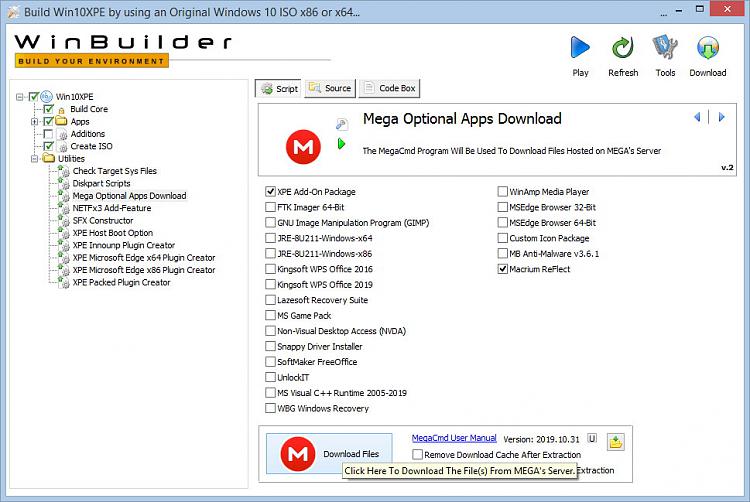New
#21
How to build a multi-boot USB under UEFI
-
-
New #22
use the TechBench link found on Opening interface and download newest version of windows 10
Mount ISO and copy contents to a New Folder
Select that New Folder as your source
-
New #23
Interesting! Using the Windows 10 download from the tool worked. However, it does concern me that it does not work with an official download from Microsoft.
I seem to have all the tools I need, except for an SSD compatible disk eraser. In my earlier posts I mentioned wanting to use Samsung disk eraser, but aside from burning that directly to a separate USB, it would be good to have something like that included in this tool.
-
New #24
There are several Disk Wipe type App Options
Download the Mega Optional File and place in Utilities Folder
Then select XPE Add-On Package then hit Download Button at Bottom
I looked at Samsung disk eraser - it seems as though you select the drive to be erased and then create the bootable media ??
-
New #25
I downloaded the Mega Optional Apps and added the .script file to: Win10XPE\Projects\MyPlugins\Utilities, and restarted the tool, but there are no new applications/tools available.
Yes, I did not notice until now, you need to select the disk to be wiped, before building the USB. That seems a bit limited.
-
-
New #27
This is so frustrating
I had it working earlier, with the exception of the SSD eraser. I added Partition Assistant (which having read through all the other eraser tools, seems to be the only SSD compatible one), and now I cannot see any of the programs when I boot from the USB; just empty Windows.
The ISO measures 1.6GB and I can see all the files and folders for all the programs on there. Also the content of the USB looks correct, i.e. it also measures 1.6GB and I can see all the files and folders for all the programs, but when I boot with the USB, Windows does not contain anything!
I know there are log files, but I have no idea where to start with trying to read them.
-
New #28
Hi there
don't bother formatting the USB.
just boot up a linux live cd system
type lsblk -- you should see your usb as say /dev/sdc with partitions under it /dev/sdc1 /dev/sdc2 /dev/sdc3
create a file system on the usb -- you need this so the usb is "writeable" -- you'll probably need fat32 is these are windows type programs being booted
so as sudo / root mkfs.vfat /dev.sdc
have iso images of the bootable software say iso1.iso, iso2.iso and iso3. iso
now as root or sudo
do this for each iso
e.g
dd if=<iso1.iso> of=/dev/sdc1 bs=16M status=progress
dd if=<iso2.iso> of=/dev/sdc2 bs=16M status=progress
reboot the machine with usb stick inserted.
At boot you should see in the bios 3 uefi boot options -- select the option you want
In the computer at boot get into the bios -- on HP laptops hit esc at boot and then select f9 for the boot menu. Other machines have their own way of accessing the bios.
Cheers
jimbo
-
-
Related Discussions


 Quote
Quote