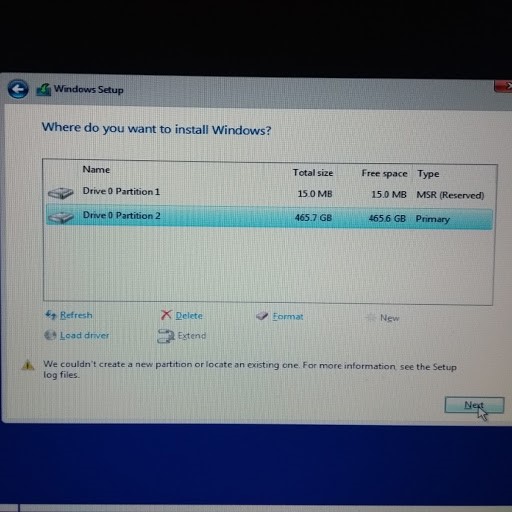New
#1
reinstalled win10 on new drive & cant see system reserved partion.
Background.
My old HD (disk 0) is looking faulty so I installed a new drive (disk 1) and did fresh win10 install. I left Disk 0 in PC to test/reformat etc.
I now want to partition new C: drive so I have a separate smaller boot partition for cloning/ win reinstall but am puzzled to find that there is no system reserve partition showing in disk management? I've just read on help sites that it should be there. Is it possible it installed to disk 0 instead?
Should i start again and repartition properly and reinstall win10. Its no problem to me as have little programs and data is all backed.
I have to say i don't recall win10 install giving me an option to do that when i installed 2 days ago (old windows versions usually did)
OR can I partition C as it currently is if i find some clever software? (have added s.shot)
thanking folks in advance!
Last edited by Tanya; 06 Oct 2019 at 07:05.


 Quote
Quote